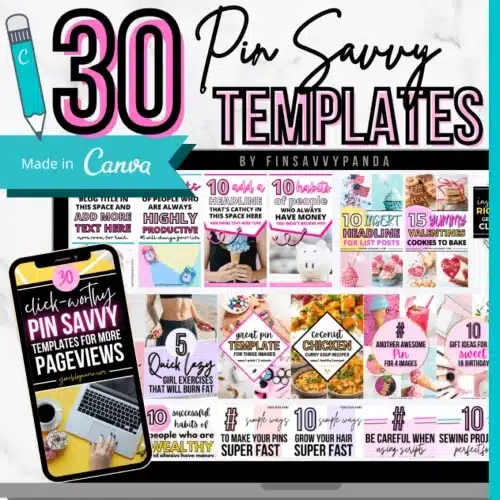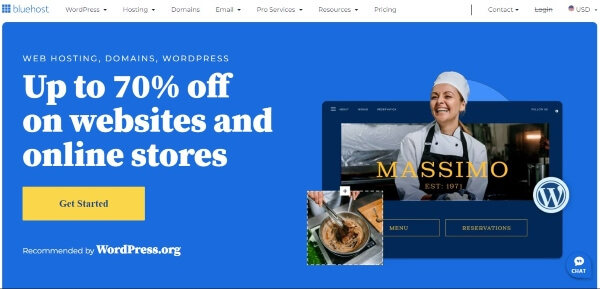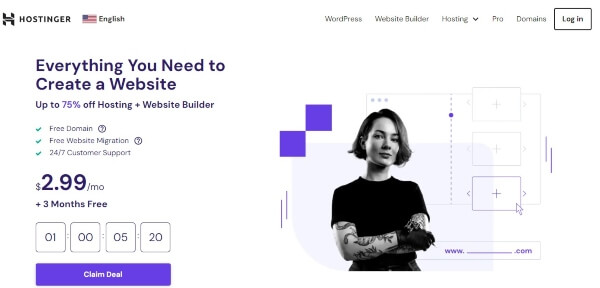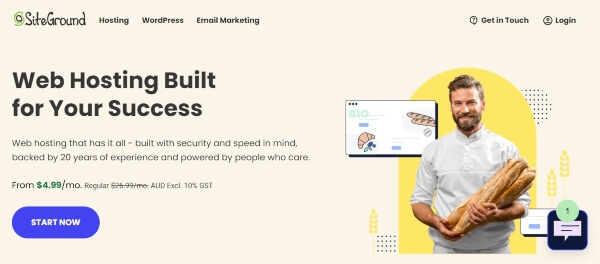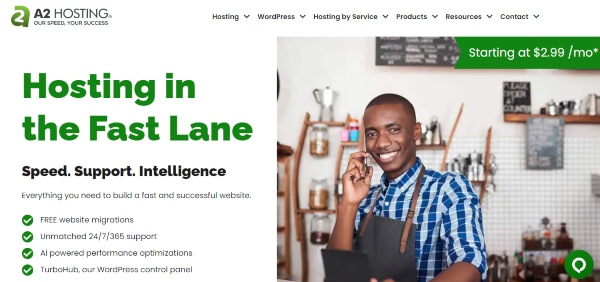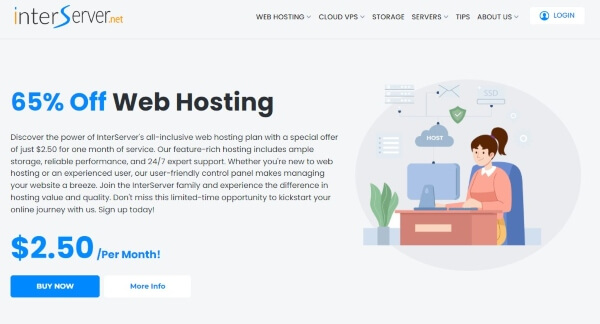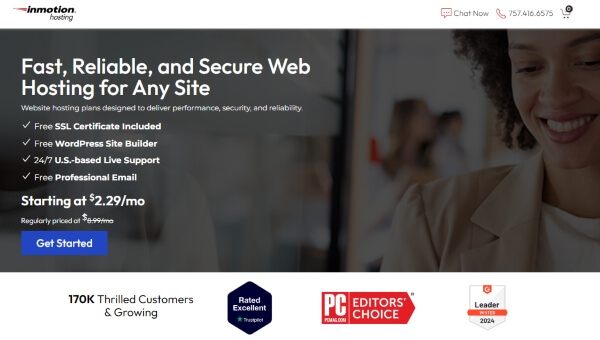How to Get Blog Traffic From Pinterest & Increase Your Reach 2025
Wondering how to get blog traffic from Pinterest?
It’s about tapping into this visual search engine’s power to direct a stream of viewers right to your blog.
With the right Pinterest marketing strategy, your pins can become magnets, pulling in readers interested in what you have to share.
Dive in to discover how you can turn pins into Pinterest blog traffic and give your blog the boost it needs!
But before I do that, here’s the gist of the main Pinterest traffic tips for bloggers and small business.
Below is a table summary on how to increase blog traffic from Pinterest.
| Step | Action |
|---|---|
| Create a Pinterest Business Account | Unlock more tools and insights for better Pinterest management. |
| Utilize Rich Pins | Apply for Rich Pins to add extra details like headlines or recipes directly to your pins, making your blog content more appealing. |
| Use Keywords Wisely | Include relevant keywords in your profile, pin titles, pin descriptions, board titles and board descriptions to show up in searches. |
| Text Overlay on Pins | Add compelling text overlays using bold fonts and colors that pop, making sure it’s easy to read on mobile devices. |
| Crafting Your Text Overlay | Use short, powerful phrases that spark interest or solve a problem, keeping it clear even at a glance. |
| Schedule Pins Consistently | Use tools like Tailwind or Pinterest native scheduler to maintain an active presence. |
| Join Group Boards | Collaborate with others in your niche for a wider reach. |
| Analyze and Adjust | Track your pin performance and tweak your strategy accordingly. |
Table 1 – A snapshot on how to increase blog traffic with Pinterest.
If you’d like to learn more about Pinterest blogging, check out this step by step guide on how to use Pinterest for blogging success.
Key Takeaways
- Use Pinterest as a visual search engine to attract blog visitors by pinning your content regularly.
- Include keywords in your Pinterest profile, pin titles, pin descriptions, and boards to show up in searches.
- Create eye – catching pins with clear images and direct headlines to draw people in.
- Join group boards related to your blog topics for wider reach and traffic potential.
- Track which pins perform best to understand what drives traffic to your blog.
By the way👋, if you need help with help to start a blog on Pinterest, you can reach out to me here.
Importance of Pinterest for Blog Traffic
Save/Pin the image below👇because I often update my posts. So stay informed with this blog “how to increase blog traffic from Pinterest” and save it.
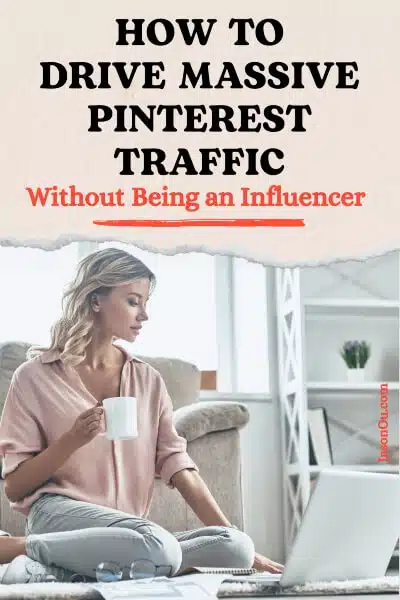
Think of it as a visual search engine where people look for ideas and inspiration.
When I pin images from my blog posts, heaps of visitors come flooding in. They’re curious, ready to read what I’ve got to offer.
Pinning creates a ripple effect.
One person finds my pin and shares it with others, spreading the word about my blog.
With Pinterest SEO, those pins get even more attention because they pop up in search results faster than you can say “new visitor.”
This means the right crowd discovers my content without me having to spend money on ads or chase after them elsewhere online.
On that note, let’s look at how to use Pinterest to drive traffic to your blog.

Setting up for Success on Pinterest
To lay the groundwork for a thriving Pinterest presence, it’s crucial to start with a solid foundation.
This means establishing a Pinterest business account and crafting boards that not only attract but also retain your target audience’s attention.
Creating a Pinterest Business Account
I switch to a Pinterest Business Account because it unlocks more tools and insights for me.
It’s free and easy to set up.
I just have to visit the Pinterest website and click on “Create a business account“.
Then, I fill in my email, password, and business name.
To tell people more about what I offer, I choose the description that fits my blog best.
Next is linking my website.
This step is important as it helps with getting rich pins later on.
Rich pins add extra details from my site right onto my Pinterest pin, which makes them stand out more.
After linking my site, I verify it following Pinterest’s steps.
Once verified, now comes the fun part – starting to pin!
But before that happens, taking some time to explore all features like analytics lets me track what’s working well.
Getting familiar with these tools early helps when planning how best to use Pinterest for driving traffic back to my blog posts.
It turns out being strategic here can really pay off!
Building an Attractive Profile & Boards
Your profile is your first impression on Pinterest, so make it shine.
Choose a clear, friendly profile picture that shows who you are or what your blog stands for.
Your username and bio should be easy to understand and tell pinners exactly what they will find on your boards.
Keep it simple but compelling. And optimize it.
(That’s coming up in the next section.)
Creating boards is like setting up shop windows for your blog content. Each board should represent a different category or topic you write about.
Use descriptive titles that include keywords pinners might search for. (More on this later.)
This helps them discover your boards easily.
Fill each board with high-quality pins that reflect the theme, including both your own content and others’.
Stay true to the focus of each board.
This keeps followers engaged and coming back for more.
Feeling overwhelmed with Pinterest blogging, check out this step by step guide on how to use Pinterest for blogging success.
Increasing Visibility of Your Pins

It’s a strategic game that involves understanding and leveraging Pinterest’s search-driven environment.
With some savvy keyword research and optimization, you can put your content right where pinners are already looking.
Below are essential Pinterest marketing tips to stick to.
Performing Pinterest Keyword Research
Keyword research on Pinterest is like finding the secret map to treasure.
I think of it as a game where I hunt for the right words that people use when they search for pins like mine.
First, I look at what’s popular and trending on Pinterest trends.
Then, I use those ideas to think about what my audience might be searching for.
I also check out other pins that are similar to mine and see which keywords they use. This way, I learn from others who have already found success.
It’s important because using the right keywords helps me show up in searches and reach more people who want to read my blog posts.
| Step | Action | Details |
|---|---|---|
| 1 | Find Relevant Pinterest Keywords | Use Pinterest’s search to identify what your audience searches for. Auto-complete suggestions offer specific, long-tail keywords relevant to your niche, perfect for content ideas. |
| 2 | Use Pinterest’s Built-in Search Feature | Typing a niche-related query in the search bar reveals related keyword suggestions. This method is easier and effective for Pinterest SEO. |
| 3 | Focus on Long-tail Pinterest Keywords | Target longer, more specific search queries that are easier to rank for due to less competition. These keywords, found using Pinterest’s search bar, engage users searching for specific ideas or items. |
Table 2 – 3 key steps to Pinterest keyword research for blog traffic.
Use Keywords to Update Profile
Got your keywords ready?
Great, let’s put them to work. Your Pinterest profile is more than just a photo and a bio.
It’s your first chance to make an impression. Think of it as the front page of your brand on Pinterest.
Make sure those researched keywords are in your profile name and about section.
This step helps people find you when they search for pins related to what you blog about.
Now, take a look at your bio.
It should be clear, engaging, and full of the right words that sum up what you do.
Use terms that reflect your blog’s focus areas so that Pinterest knows who to show your profile to.
For instance, if I write about easy-to-cook recipes, my profile might say “Quick Recipe Guy | Easy Meal Ideas”.
That way, when someone looks up quick meals or simple recipes on Pinterest, my profile pops up!
Use strong action verbs and descriptive language that invites visitors to check out what you have to offer and keeps them clicking through to read your blogs.
Use Keywords in Pin Titles, Pin Descriptions & Pin Boards
After sprucing up your profile with the right keywords, you’ll want to carry that momentum into your pinning strategy.
Using keywords effectively in pin titles, descriptions, and on your boards helps the right audience find your content.
This can lead to a significant uptick in blog traffic from Pinterest.
Take a glimpse at this table that guides you through the process of keyword optimization across various elements of your Pinterest presence:
| Element | How to Use Keywords |
|---|---|
| Pin Title | Incorporate main keywords representing your blog post’s topic to improve relevance and searchability. |
| Pin Description | Use your keywords contextually, describe the value of your content, and entice users to click through to your blog. |
| Pin Board Title | Choose a clear and descriptive title using keywords that fit the theme of the board and matches the content of your pins. |
| Pin Board Description | Expand on your board’s title with additional keywords, giving a detailed preview of what followers can find on your board. |
Table 3 – Pinterest strategy to optimizing your Pinterest account and pins.
It’s a search engine too.
By strategically placing keywords where they count, you’re helping your pins to surface in front of interested pinners.
Keep these Pinterest marketing tips in hand, and watch your blog traffic grow as your pins gain more visibility.
Incorporating Keywords into Board Titles and Descriptions
Now that we’ve explored strategically placing keywords in pin titles and descriptions, let’s turn our attention to optimizing our board titles and descriptions.
Your boards are prime real estate for incorporating keywords, helping to categorize your content and improve discoverability.
Below you’ll find a simple table breaking down how to effectively weave keywords into your Pinterest boards to attract more eyes to your pins and, ultimately, your blog.
| Board Feature | Keyword Usage | Example |
|---|---|---|
| Board Title | Include 1-2 primary keywords that reflect the content of the board and your blog’s niche. | “Healthy Vegetarian Recipes” |
| Board Description | Expand on the board title by using secondary keywords that describe the board’s content in more detail. | “Discover easy-to-make vegetarian recipes for healthy meals. From quick salads to hearty soups, find the best veggie delights here!” |
Table 4 – Another key Pinterest marketing strategy is to optimize your Pinterest boards. Adding keywords to you boards can help increase blog traffic with Pinterest.
By the way👋, if you need help with help to start a blog on Pinterest, you can reach out to me here.
As you fill your Pinterest profile with boards that mirror the topics of your blog, you’re not only organizing content in a user-friendly way but also increasing the odds that your target audience will stumble upon your blog.
Remember, every keyword is an opportunity to connect with potential readers who are searching for the content you’re passionate about sharing.
Write Benefit-Driven Pin Descriptions
After you’ve sprinkled keywords into your board titles and descriptions, let’s focus on crafting pin descriptions that sell.
A great description does more than just inform—it entices.
Think about the benefits your blog post offers and put those front and center in your pin descriptions.
You’re not just sharing facts; you’re offering solutions to what your audience cares about.
Use active language that makes the reader feel like they’ll miss out if they don’t click through.
Highlight how their life will improve with the knowledge or experience from your blog post.
Keep it clear, keep it relevant, and whenever you can, weave in those keywords naturally to ensure Pinterest users find exactly what they’re looking for.
Your content!
Add Keywords in Blog Post
Just like crafting benefit-driven descriptions for your pins, you’ll want to sprinkle keywords throughout your blog posts too.
This smart move helps search engines and Pinterest users find your content.
Think about what words people might use when they look for topics you write about.
Include these words naturally in your post titles, headings, and throughout the body of the text.
Make sure to also add them into the alt-text field of images on your blog. Why?
Because when someone pins an image from your site to Pinterest, that alt-text becomes the pin’s description.
This not only boosts your SEO but ensures that pins floating around on Pinterest are working hard to bring readers back to you!
Keep this practice consistent and watch as more traffic finds its way to your blog through those carefully chosen keywords.
Applying for Rich Pins
Rich Pins make your content stand out. They add extra information right on the pin itself.
This could be a headline, author name, or even a recipe! First, you need to prepare your website.
Add meta tags for Open Graph and validate them with Pinterest’s Rich Pins Validator.
Once that’s done, apply through their website. It’s easy, and it makes sure all pins from your site have useful details.
With these pins, readers see more than just an image.
They get a snapshot of what they’ll find when they click through.
Your blog posts become more tempting targets for clicks! Now go ahead and design enticing images.
The next step in our journey to driving traffic from Pinterest.
By the way👋, if you need help with help to start a blog on Pinterest, you can reach out to me here.
Creating Engaging and Click-Worthy Pins

Creating pins that grab attention and make users want to click through requires a blend of creativity and strategy.
It’s all about crafting an image with compelling visuals and headlines that stand out in a sea of content, seducing the scrollers into visiting your blog.
Designing Pins of the Right Size and Quality
Great pins grab attention.
I make sure my pins are the right size, which is a vertical image that’s about 1000×1500 pixels.
This makes them look good on mobile devices and laptops alike. And it just stands out better.
High-resolution images are key for quality.
They should be crisp and clear to catch the eye of Pinterest users scrolling through.
If you want royalty free images, check out Unsplash or Pexels
I also focus on professional design elements.
Using a free tool like Canva, you can choose fonts that stand out and colors that pop against Pinterest’s white background.
Each pin needs to tell a story at a glance while enticing viewers to click through to my blog.
Creating stunning images
Getting your pin size and quality just right sets the stage for the next crucial step: crafting images that make scrollers stop in their tracks.
You want to create pins that stand out, showcasing vibrant colors and clear visuals.
Think about what grabs your eye when you’re scrolling through Pinterest yourself – it’s often the bright, beautiful images that catch attention first.
Use high-resolution photos and play with contrast, filters, and textures to make everything pop.
If you’re not a pro photographer, no worries.
There are plenty of free online tools where you can find amazing stock images to use as a base.
(Unsplash and Pexels are a good start.)
Just give them your personal touch with text overlays or by adding elements that reflect your blog’s style.
Remember, each image is a visual call-to-action—make sure it’s compelling enough to get clicks!
Including Text in Pin Images
Adding text to your pins makes them stand out. Use bold fonts and colors that pop.
Your main goal is to catch people’s eyes as they scroll.
The words you choose should tell them exactly what they’ll find if they click through.
Think of it like the headline of a newspaper article; it needs to grab attention and make someone want to read more.
Choose short, powerful phrases that spark interest or solve a problem.
Make sure the font is easy to read on small screens too.
Many Pinterest users browse on their phones, so your message has to be clear even at a glance!
Just keep in mind – don’t crowd the image with too much text.
Keep it simple, direct, and helpful, so folks will want to learn more by visiting your blog.
Side note: Optimize your pin image file name using keywords. For example, if your keyword is ‘How to Get Blog Traffic from Pinterest‘, then label the image as how-to-get-blog-traffic-from-pinterest.jpg
Writing Catchy, Curiosity-Inducing Pin Headlines
After you’ve added text to your images, it’s time to craft headlines that grab attention.
Picture this: someone scrolling fast through their feed stops because a pin headline sparks their interest.
That’s the power of words! You want headlines that make people think, “I need to read this!”
Use powerful language that shows benefits and makes a promise – just ensure you deliver on it in your content.
A great pin headline can mean the difference between a quick scroll-by and a new visitor to your blog.
Think about what draws you in.
Usually, it’s something that promises to solve a problem or teach something valuable.
Keep it short, direct, and tantalizing. For instance, instead of saying “Ways to Save Money,” try “5 Genius Tricks for Slashing Your Grocery Bill.” See how much more intriguing that sounds? It hints at insider knowledge and easy solutions!
Avoiding Clickbait Tactics
Keep your pin headlines honest and clear.
Clickbait might seem like a good idea to get quick clicks, but it hurts trust in the long run.
If people feel tricked after clicking on a pin that promised something else, they won’t come back for more.
Instead, use headlines that let followers know exactly what they will find when they click through to your blog post.
Focus on creating genuine curiosity without misleading readers. Let’s say you have a post about easy dinner recipes; instead of saying “You Won’t Believe What Happens When You Try This,” go for something like “5 Easy Dinner Recipes That Are Surprisingly Delicious.” It promises value without overhyping content.
This way, you build credibility with your audience, and they’re more likely to engage with your pins and visit your blog again.
Creating Multiple Pins for Each Blog Post
Creating multiple pins for each blog post can really help drive traffic.
Imagine you have one blog post but with different pin designs linking back to it. This taps into different styles and preferences people on Pinterest might have.
Some users are drawn to bright colors, others like minimalist designs, and some may be hooked by a catchy headline.
By making various pins for the same content, I’m increasing my chances of reaching a wider audience.
I make sure every pin stands out and speaks directly to potential visitors who will find my post useful or interesting.
Each pin image includes text that teases what the blog is about while keeping the design attractive and clean.
I use high-quality images that catch eyes as people scroll through their feed.
And don’t forget the power of keywords; sprinkled throughout titles and descriptions, they work like little magnets drawing in targeted traffic from searches related to what I’ve written about in my blog posts!
| Key Points | Summary |
|---|---|
| Pins need to be creative and strategic | To get people to click on your pins, you need to be creative with how they look and have a plan for how you’ll get people interested. |
| Make sure pins look good and are the right size (1000×1500 px) | Pins should be the right shape and look clear on phones and computers. Use good quality images and make them stand out with nice designs. |
| Create eye-catching images | Make pictures that are bright and clear, with words on them that make people want to know more. Use free images online and add your own style to make them special. |
| Add keywords to your pictures | Put bold words on your pictures that are easy to read and make people curious. The words should tell people what they’ll find if they click on the picture. |
| Write interesting headlines | Make titles that make people curious about what’s in your blog post. Don’t trick people with fake titles, and keep your promises so people trust you and come back. |
| Make lots of different pins for one blog post | Instead of just one pin, make a few different ones to appeal to different people. This way, more people might see your blog post and visit your website. |
| Use professional design tricks | Use fancy fonts and colors to make your pins look professional and stand out on Pinterest. |
| Avoid tricks to get clicks | Don’t lie or make up stories just to get people to click on your pins. Be honest, and people will trust you more and want to come back to your website. |
| Use important words for more visitors | Put keywords in your pin titles and descriptions that people might search for on Pinterest. This will help more people find your blog posts and visit your website. |
Table 5 – Key points of creating optimal pins to drive traffic with Pinterest.
Looking for a shortcut? Pinterest templates are your time-saving hack!
Creating cool Pinterest pins that stand out can be a lot of work, and not everyone has that much time.
I know how it feels.
It’s also hard to keep coming up with new and exciting pin ideas.
But, there’s a fast way to make lots of awesome pins – check out these cool Pinterest Template packs for Canva.
These templates are awesome because you can quickly make a bunch of awesome pins with them.
And guess what? You can easily edit them for free on Canva.
Click here to grab Pin Savvy Pinterest Templates now.
(Below👇 is a pin I made with one of these templates. It’s super easy to use and edit in Canva. Saved me a ton of time.)
While you’re here, pin the image below so you can save it and read this guide again.

Consistent Pinning Strategy
Pinning consistently is key Pinterest marketing strategy to getting noticed on Pinterest.
I make sure to pin every day because this tells Pinterest I’m active.
The platform rewards consistency with more visibility, so my pins get in front of people who care about my content.
I mix fresh pins with popular older ones to keep my boards lively and engaging.
Next up, let’s talk tools!
They’re game changers for boosting your Pinterest presence without burning out.
Tools for a More Effective Pinterest Growth Strategy

Utilizing Tools for a More Effective Pinterest Strategy
To truly harness the power of Pinterest for driving blog traffic, leveraging tools designed for this platform can streamline your efforts and amplify results.
So let’s look at how these mechanisms work in synergy with your Pinterest marketing strategy.
Using the the “Pin It” Widget on Your Site
Make it easy for visitors to share your content on Pinterest.
Put a “Pin It” widget on your website or blog. This little button lets people pin images from your site to their boards without any hassle.
You’ll find that when readers pin straight from your articles, the pins include links back to your post.
This can send more traffic to your blog.
Got great pictures in your blog posts? Let’s get them seen!
Place the Pin It widget close to each image and watch how quickly they spread on Pinterest.
More pins mean more eyes on your work, which is exactly what you want.
Use the widget today and see how simple actions can lead to big results for your site traffic.
Joining Pinterest Group Boards
Group boards on Pinterest are like a team effort to spread ideas.
Although it is not as effective as it used to be, it’s still a worthwhile pinterest strategy.
I recommend looking for popular group boards that are related to your blog’s topics and ask to join them.
This way, your pins will reach more people than just your followers.
You see.
When you pin something to a group board, the other members see it too.
They might share it with their followers, which could lead even more people back to my blog.
Always check the rules of each group board because they’re all different.
Some have limits on how many pins you can add each day.
Others want you only to post certain types of content.
Following these rules helps you stay in good standing with the board owners and other contributors.
Next up, let’s talk about scheduling pins reliably.
Scheduling Pins Consistently
Pinning regularly helps your audience see new content and keeps them coming back for more.
If you pin often, Pinterest sees you’re active and might show your pins to more people.
It’s like watering a plant. Do it consistently, and it grows. So …
Set a schedule to pin every day or week.
To stay on track, use tools made for scheduling pins ahead of time.
Tailwind is one such tool that lets you plan out your pins without having to be at the computer all the time. (More on this soon.)
Another fantastic tool is, Pinterest’s own scheduler.
With either tools, you can pick the best times when most of your followers are online.
This means even when you’re busy with other things, your Pinterest account keeps working for you.
| Feature | Details |
|---|---|
| Scheduling Window | Pins can be scheduled up to 30 days in advance. |
| Scheduling Limit | Although only one Pin can be scheduled at a time, up to 10 Pins can be in the future queue. |
| Editable Aspects Post-Scheduling | You can update the publish date, title, board, description, and link of a scheduled Pin. |
| Non-Editable Content | The image or video content of your Pin cannot be edited once it has been scheduled. |
Table 6 – A breakdown of the main features of the Pinterest native scheduler.
By the way👋, if you need help with help to start a blog on Pinterest, you can reach out to me here.
Using Tailwind to Increase Traction
Tailwind can make your life a lot easier and help get more eyes on your pins.
It’s a tool that lets you schedule pins ahead of time.
You pick the best times, and Tailwind posts them for you.
This keeps your profile active without you having to be on Pinterest all day.
Plus, it has smart features that suggest when to pin for the most impact.
Using Tailwind’s analytics, I fine-tune my strategy by seeing what works best.
It shows which pins perform well and helps me focus on creating content like that again.
And with Tailwind Communities, I connect with other bloggers in my niche to share each other’s content.
This means more people see my blog posts without extra work from me!
Below is a table summarizing how Tailwind can increase blog traffic with Pinterest.
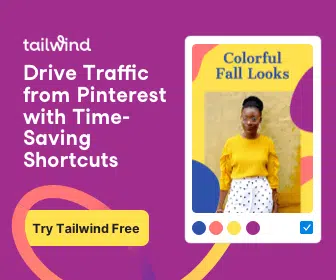
| Feature | Description |
|---|---|
| Set Up a Pinning Schedule | You decide how often you want to pin each day, and Tailwind picks the best times for your pins to be seen by more people. |
| Fill Up Your Pin Queue | You can upload your own pin images to Tailwind or choose pins right from Pinterest to add to your schedule. |
| Automate Your Pinning | Once you’ve set your schedule, Tailwind takes over and posts your pins at the optimal times, freeing you up to focus on other tasks. |
| Tailwind Insights | Tailwind provides analytics and insights, helping you understand what’s working, tweak your strategy, and grow your audience even faster. |
| Tailwind Tribes | Tribes allow you to collaborate with other content creators in your niche, share your content, get more visibility, and discover high-quality pins to share. |
Table 7 – A breakdown of the benefits of Tailwind.
By the way👋, if you need help with help to start a blog on Pinterest, you can reach out to me here.
Tracking Your Pinterest Performance

They show you what’s working and what’s not. You can find them right in your Pinterest business account dashboard.
Look for trends like which pins get the most clicks or saves.
This info helps you fine-tune your strategy.
Seeing growth? That’s awesome!
It means people love what you’re sharing, and it’s time to keep that momentum going!
Now, let’s talk about patience and why it matters in the game of driving traffic from Pinterest to your blog.
Patience is Key: Understanding the Time Factor
Read this: Growing your blog traffic with Pinterest doesn’t happen overnight.
Even when you’re using all the right keywords and creating beautiful pins, it takes time for people to find and follow your boards.
Think of Pinterest as a garden.
You plant the seeds with your pins, but they need time to grow and flourish.
It’s normal for things to start slow.
Stay consistent with pinning and don’t get discouraged if results aren’t immediate.
Every pin you add is another chance for someone to discover your content. Have faith in your strategy and give it time to work its magic.
Now, let’s move on to wrapping up everything we’ve covered about driving traffic from Pinterest!
By the way👋, if you need help with help to start a blog on Pinterest, you can reach out to me here.
How to Get Blog Traffic From Pinterest : The Wrap

In summary, if you want your blog to get noticed and increase blog traffic, Pinterest can be a game changer.
So, here’s quick breakdown on how to get blog traffic from Pinterest:
- Find relevant keywords and laser in on long tail keywords.
- Optimize your profile. Username & About section (Table 2).
- SEO your pin title, pin description (Table 3).
- SEO your Board title and description (Table 4).
- Add relevant keywords in your blog.
- Create attractive pins with large fonts.
- Add attention grabbing text overlay on your pins.
- 1000 x 1500 px is the recommended pin size.
- Pin consistently.
- Keep track of how well your pins perform, so you know what works best for boosting your blog traffic from Pinterest.
Finally, stay patient.
Consistent effort on this fun platform could soon pay off by multiplying your readers!
By the way👋, if you need help with help to start a blog on Pinterest, you can reach out to me here.
How to Increase Blog Traffic From Pinterest : FAQs
Still feeling overwhelmed on how to use Pinterest to drive traffic to your blog? Let’s unpack some questions.
How do I grow blog traffic on Pinterest?
To grow blog traffic on Pinterest, focus on creating eye-catching pins, use keywords in your pin titles, pin descriptions, board titles, board descriptions, profile and pin consistently. Engage with the community by joining group boards and using Tailwind Tribes.
Can Pinterest really help drive traffic to my blog?
Absolutely! Pinterest is more than just a social platform; it’s a powerful tool for online marketing. With the right Pinterest best practices, you can attract a targeted audience to your WordPress site.
Should I use keywords on Pinterest like I do in Google searches?
Yes, keywords matter on Pinterest too! Just as an SEO expert might advise for website content or Twitter tweets, using specific and relevant keywords helps boost visibility in both Google and video searches on the platform.
What kind of content works best for getting noticed on Pinterest?
Fresh content with eye-catching graphic design gets the most attention on Pinterest. Whether it’s Instagram stories or high-quality photos from your blog, make sure what you post stands out!
Is there any way I can measure if my efforts are successful?
You bet! Try conducting an A/B test with different pins or dive into analytics tools provided by Tailwind or even within Pinterest itself to track web traffic and engagement metrics that matter.
Is Pinterest good for blogging?
Pinterest is fantastic for blogging! It acts as a visual search engine, directing interested pinners to your content. With the right strategy, it can significantly boost your blog’s visibility and traffic.
How do I get my blog noticed on Pinterest?
Getting your blog noticed on Pinterest starts with optimizing your profile and pins for search. Use relevant keywords, high-quality images, and maintain an active pinning schedule. Engaging with other users and leveraging Pinterest analytics can also amplify your visibility.
Disclosure: This post may contain affiliate links, which means I’ll receive a commission if you purchase through my links, at no extra cost to you. Please read full disclosure for more information.
You Might Want to Check This Out Too
Resources To Grow Your Business With
Pinteresting
Struggling to get traffic from Pinterest? Pinteresting Strategies 2025 by Carly Campbell reveals a manual pinning method that works—even with algorithm changes.
This course walks you through step-by-step strategies to pin effectively, increase engagement, and grow your blog without relying on expensive schedulers.
Carly has used this exact system to bring in 100,000+ page views in just months, and now she’s sharing it with you.
Stop guessing and start seeing real results today!
Bluehost
Bluehost is a great starting point for beginners or bloggers who want to switch to a reliable web hosting service. And it gives you the best bang for your buck - starting at $2.95 a month*.
With the entry-level hosting plan, you'll get a high up-time, reliable customer support, FREE domain name (first year) and 30 day money back guarantee.
You can sign up with Bluehost here.
WPX Hosting
It's a web-hosting service I love using. It specializes in WordPress hosting, and depending on what package you opt for, you can host 5 or more sites on one account. The best bit is - the quick turnaround in support is top notch.
For bloggers who have an established blog, this is a fantastic option.
You can learn more about this service here.
Aweber
Building an email list of a growing audience is essential for the longevity of any business. This autoresponder service is easy to use, and it is a great starting point for someone looking to kickstart their email campaign.

Hi, I’m Jason Ou (surname aka, Oh). I am a Solopreneur and Blogger. My mission is to help fellow entrepreneurs (like you) to profit from their passion online. Let’s connect on Facebook now.

Best Hosting For Blogs 2025 |Top 7 Web Hosting Sites For WordPress
Looking for the best hosting for blogs that can meet your needs and support your blog’s growth?
From shared hosting, and dedicated hosting to the top WordPress hosting, only the best web hosting can deliver fast loading times, robust security measures, high uptime (preferably 99% or higher), customizable options, and more.
Here, I’ve uncovered and ranked the best hosting sites for bloggers.
But, before you go on, this is my top pick for the best hosting site for blogs.
Best Hosting For Blogs
Bluehost has the best web hosting for blogs and blogging beginners. This is because it has a lightning-fast loading speed, a superb 99.9% uptime, and a user-friendly dashboard for WordPress.
(By the way: this blog post on the best web hosting for blogging has some affiliate links)
7 Best Web Hosting Services for Bloggers – Summary
Here’s a quick roundup of the best web hosting for small business and side hustle blogging.
- Bluehost – The best web hosting for WordPress & blogs.
- Hostinger – Best cheap hosting for small to medium sized websites.
- Siteground – Best blog host for customer support.
- A2 Hosting – Best all-round web hosting provider.
- Dreamhost – Best web hosting for small business.
- Interserver – Best versatile web hosting service.
- InMotion – Cheap web hosting from a well-known hosting company
Blog Hosting Reviews
We found seven blog hosting services that are great for bloggers and business owners.
Each one has good and bad points, but they all offer good hosting.
Whether you’re setting up a WordPress blog, an e-commerce website, or a local business site, we want to help you choose the right web host and save you money in the process.
7 Best Web Hosting for a Blog 2025
Note:
- All hosting prices listed below are starting from the basic plan and will require a commitment to a long-term plan. (Normally 1 year, 2 years, 3 years, or even 4 years.)
- After your signing period is over, the prices do increase.The following must-haves in a reliable web host had to be met.
- Aside from the web hosting features, the following must-haves had to be met. Fast loading time. Check. More than 99.4% Uptime. Check. Good customer support. Check.
That said, let’s pull the curtains and find the best hosting blogs.
Save/Pin the image below👇because I often update my posts. So stay informed with this blog “Best Hosting for Blogging?” and save it.
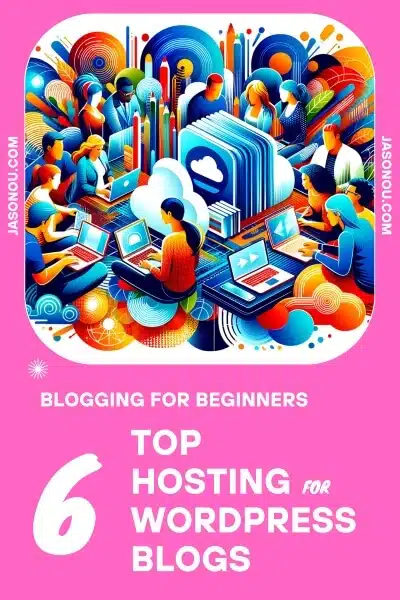
1. Bluehost Blog Hosting.
Best Website Hosting for Blogs
Bluehost is a web hosting provider known for its range of hosting services suitable for individuals and businesses alike.
It offers shared hosting, VPS hosting, dedicated hosting, and WordPress hosting.
Bluehost is recognized for its affordability, user-friendliness, and customer support, and is officially recommended by WordPress.org.
Sidenote: This web host has remarkably fast loading times, taking an average of just 153 milliseconds to load a page.
Key Features
- Free domain name for the first year
- Free SSL certificate
- One-click WordPress installation
- User-friendly cPanel for website management
- Scalability to accommodate growing websites
- 24/7 customer support via phone, chat, and email
- Performance and speed with 99.9% uptime
- Security features to protect against malware and threats
- Range of e-commerce features, including free WooCommerce plugin
- Officially recommended by WordPress.org
Pros and Cons
| Pros | Cons |
|---|---|
| Affordable pricing plans | Upselling during sign-up process |
| User-friendly interface and cPanel | No free site migration |
| Excellent customer support | Limited storage on lower plans |
| Free domain name and SSL certificate | Some downtime issues |
| Scalability for growing websites | High renewal fees |
| WordPress-specific features | |
| Official WordPress.org recommendation |
Bluehost is often recommended for its ease of use and comprehensive features, making it a good choice for blogging beginners, experienced users and small business.
(If you are a small business entrepreneur, check out : Is Bluehost good for small business)
However, users should be aware of the upselling during the sign-up process and consider the limitations of the lower-priced plans.
Bluehost Hosting Pricing
Bluehost provides four shared hosting options to choose from, with prices ranging from $2.95 to $13.95.
All of Bluehost’s shared plans offer a comprehensive set of features, including unlimited websites and bandwidth, a free SSL certificate, and a domain.
The Basic plan, however, is limited to hosting only one website and provides 10GB of SSD storage. (This is the best hosting plan for a new blog.)
All plans come with a 30-day money-back guarantee!
Read my full Bluehost Review
The Ultimate Guide to Starting a WordPress Blog on Bluehost.
2. Hostinger Blog Hosting.
Best cheap hosting for blogs
Hostinger is one of the best hosting for bloggers due to its affordability and user-friendly services.
It caters to a wide range of customers, from beginners to business owners and web developers.
Hostinger’s services are designed to provide a balance between cost and performance, making it a popular choice for those looking to host websites without breaking the bank.
Sidenote: Hostinger has an impressive 99.96% uptime and an average page loading time of 136 milliseconds (that’s crazy fast).
Key Features
- Ease of Use: Hostinger is praised for its intuitive control panel, known as hPanel, which many users find smooth and easy to navigate.
- Customer Support: Offers live chat support, though it may not be available 24/7. The support system is designed to guide users to a knowledge base first before opening a chat or email ticket.
- Performance: Hostinger provides a Content Delivery Network (CDN) that improves website performance by up to 40%. This is facilitated by data centers located across four continents.
- Pricing: Known for its very competitive pricing, with plans starting as low as $1.99 per month for a 48-month commitment.
- Data Centers: Hostinger has multiple data centers across the globe, including a newly launched data center in Mumbai, India, to serve local customers better.
Pros and Cons
| Pros | Cons |
|---|---|
| Affordable hosting plans, starting at $1.99/month for a 48-month commitment. | Performance may not match that of premium shared web hosting services. |
| User-friendly hPanel that is intuitive and easy to use. | Live chat support is not available 24/7. |
| Good uptime and reliable service. | Advanced plans required for higher performance needs. |
| Offers a Content Delivery Network (CDN) to improve site performance. | The cheapest pricing requires a long-term commitment. |
| Data centers spread across four continents, including a new location in India. | Limited advanced features for professional users. |
| Daily backups, CloudLinux, and real-time anti-DDoS protection on switches. | |
| LiteSpeed web server and Cloudflare integration for enhanced efficiency. |
Hostinger’s product offerings are diverse, with a focus on providing a cost-effective hosting solution without compromising too much on quality.
It is suitable for those who are new to website hosting as well as for small businesses looking for an affordable online presence.
Hostinger Pricing
Hostinger provides three plans – with prices ranging from $1.99 per month to $3.99 per month.
All of Hostinger’s web hosting plans come equipped with a range of valuable features, including a free custom domain (except the basic plan), an SSL certificate, weekly backups, and email accounts.
Additionally, each plan includes WordPress acceleration, ensuring a fast and reliable experience for users.
All plans come with a 30-Day money-back guarantee
3. SiteGround Blog Hosting.
Best blog host for customer support.
SiteGround is a reputable web hosting company that has been in the industry for over 18 years.
It offers hosting services designed to provide top website performance, security, and ultrafast speed, backed by 24/7 friendly support.
With a solid uptime of 99.99% uptime and a very decent page load time average of 136.9 ms, this is one of the best hosting for blogs.
Key Features
- Ultrafast Speed: SiteGround’s hosting services are optimized for high website performance and fast loading times.
- Security: The company prioritizes security, offering free SSL, free CDN, and premium support to ensure websites are well-protected.
- Data Centers: SiteGround operates multiple data centers across the globe to ensure optimal performance and reliability.
- 24/7 Friendly Support: SiteGround provides round-the-clock customer support to address any hosting-related issues.
Pros and Cons
| Pros | Cons |
|---|---|
| Reliable and secure hosting services. | Pricing may be higher compared to some other hosting providers. |
| Ultrafast website speed and performance optimization. | Limited storage on entry-level plans. |
| 24/7 friendly and knowledgeable customer support. | Renewal prices are higher than the initial sign-up cost. |
| Multiple data centers for optimal performance and reliability. | No Windows-based hosting options. |
| Emphasis on security with free SSL, free CDN, and premium support. | Limited resources on shared hosting plans. |
SiteGround offers web hosting that is good for both bloggers and businesses who want a service that is safe, fast, and reliable.
Even though it might cost a bit more than some other options, many people choose it because it works well, is safe, and has great customer support.
Siteground Pricing
SiteGround has three hosting plans.
The StartUp plan is $2.99 a month and is good for new businesses or blogs. It gives you 10GB of storage and support for one website and online selling.
Bigger businesses can get a plan with 40GB of storage, faster help, more resources, and better performance.
All plans come with a 30-day money-back promise.
4. A2 Hosting.
A2 Hosting is a web hosting provider that has been in the industry since 2003.
The company prides itself on offering fast and reliable hosting solutions with a strong emphasis on customer support and satisfaction.
Key Features
- Blazing Fast Hosting: A2 Hosting is committed to providing the industry’s fastest hosting service, which can have a direct impact on website performance, visitor satisfaction, and SEO rankings.
- 24/7/365 Guru Crew Support: The company offers round-the-clock expert support to assist customers with any questions or issues they may encounter.
- Data Centers: While the exact number of data centers is not specified, A2 Hosting’s infrastructure is designed to provide ultra-reliable servers and high-speed hosting services.
- Money-Back Guarantee: A2 Hosting offers a risk-free trial, allowing customers to try their high-speed hosting service with a money-back guarantee.
- 99.9% Uptime Commitment: The company guarantees 99.9% uptime, ensuring that websites hosted with them are consistently accessible to visitors.
Pros and Cons Table
| Pros | Cons |
|---|---|
| Blazing fast and reliable hosting. | The exact number of data centers is not specified. |
| 24/7/365 expert support available. | Limited information on the specific features of data centers. |
| Money-back guarantee for risk-free trial. | Lack of clarity on the infrastructure and technology details. |
| Commitment to providing the industry’s fastest hosting service. |
A2 Hosting’s hosting services are designed to cater to individuals, businesses, and developers looking for fast, reliable, and expertly supported web hosting solutions.
The company’s focus on speed, reliability, and customer support makes it a popular choice for those who prioritize these aspects in their hosting provider.
A2 Hosting Pricing
A2 Hosting offers different prices for shared and WordPress hosting.
The easiest option for beginners is the shared hosting Startup plan, which costs $2.99 a month.
This plan lets you host one website with 100GB of SSD storage and includes SSL security, website staging, and unlimited email.
Other plans offer more benefits like hosting unlimited websites, unlimited storage and email accounts, better performance, and automatic backups.
You can try any plan risk-free with a 30-day money-back guarantee.
5. DreamHost Blog Hosting.
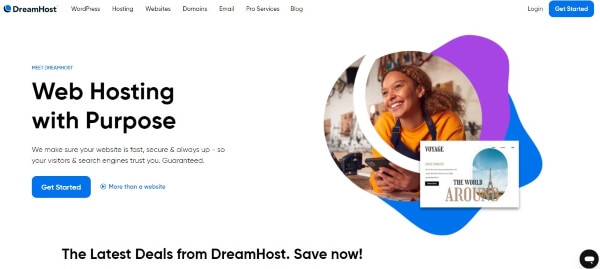
Best web hosting for developers.
DreamHost is a web hosting company that has been in the industry for over 20 years.
It offers a range of hosting services, including web hosting, managed WordPress hosting, domain names, and business email.
The company prides itself on its commitment to privacy, open source solutions, and security.
Key Features
- Uptime Guarantee: DreamHost offers a 100% uptime guarantee, ensuring that websites hosted with them are always accessible.
- 24/7 Expert Support: The company provides round-the-clock support from its US-based team to assist customers with any issues they may encounter.
- Privacy and Security: DreamHost is committed to privacy and security, offering features such as free WHOIS privacy, open source solutions, and a strong anti-spam policy.
- Data Centers: While the exact number of data centers is not specified, DreamHost’s infrastructure is designed to provide maximum efficiency and speed.
Pros and Cons Table
| Pros | Cons |
|---|---|
| 100% uptime guarantee. | The exact number of data centers is not specified. |
| 24/7 expert support available. | Limited information on the specific features of data centers. |
| Emphasis on privacy and security. | Lack of clarity on the infrastructure and technology details. |
| Commitment to open source solutions. |
DreamHost’s hosting services are tailored to individuals, businesses, and developers looking for a reliable and secure web hosting solution.
The company’s focus on privacy, security, and open source solutions makes it a popular choice for those who value these aspects in their hosting provider.
DreamHost Pricing
DreamHost has different plans for hosting websites. The simplest one is called the Starter plan. It costs $2.59 every month.
With this plan, you can have one website, get a free domain name, and have 50GB of storage on a fast type of hard drive called SSD.
If you have a business and need more from your hosting, DreamHost has VPS (Virtual Private Server) plans.
These plans have different levels, so you can choose what you need as your business grows.
No matter which plan you pick, DreamHost offers a 30-day guarantee where you can get your money back if you’re not happy.
6. InterServer Blog Hosting.
InterServer is a blog hosting service that gives you everything you need to run your blog smoothly. It offers unlimited hosting at a good price and includes a popular control panel called cPanel.
Key Features
- Unlimited Storage and Bandwidth: Interserver offers unlimited storage and unmetered bandwidth, providing ample resources for hosting websites and applications.
- Free Domain: Customers are provided with a free domain for the first year, adding value to their hosting plans.
- Global Content Delivery Network (CDN): Interserver partners with Cloudflare to utilize its global network of caching data centers, ensuring fast and reliable content delivery.
- 24/7 Expert Support: The company’s dedicated support team is available around the clock to assist customers via phone, live chat, or ticket system.
- Industry-Leading Reliability: Interserver emphasizes the reliability of its service and content delivery, ensuring that websites hosted with them are consistently accessible.
- Server Optimization and Security: The company runs the latest server optimization and security technology to provide a secure hosting environment for its customers.
Pros and Cons
| Pros | Cons |
|---|---|
| Unlimited storage and unmetered bandwidth. | Limited information about the number and location of data centers. |
| Free domain for the first year. | Lack of clarity on specific infrastructure and technology details. |
| Global CDN partnership with Cloudflare. | |
| 24/7 expert support available. | |
| Emphasis on reliability, server optimization, and security. |
Interserver offers web hosting services for everyone, including individuals, businesses, and developers.
They provide dependable and high-quality hosting with lots of features.
And they are known for offering unlimited resources, a worldwide CDN, and great support, making them a top choice for complete hosting needs.
Interserver Pricing
The Standard plan from InterServer, which is only $2.50 a month, includes almost all of their features.
When you sign up, you get unlimited space for your files, unlimited bandwidth for website traffic, as many email accounts as you need, free security certificates (SSL) and content delivery network (CDN) services, automatic backups every week, and a security package called InterShield.
This plan is great for small businesses.
However, if you need your website to run faster and more efficiently, you might want to think about moving to the Boost 4 plan.
7. InMotion.
InMotion Hosting is a well-established web hosting company that offers a wide range of hosting solutions, including shared hosting, WordPress hosting, VPS hosting, dedicated servers, and more.
The company is known for its commitment to providing fast, secure, and reliable hosting services with a strong emphasis on customer support.
Key Features
- Fast and Secure Hosting: InMotion Hosting is committed to providing fast and secure hosting services, ensuring that websites load quickly and are well-protected against online threats.
- 24/7 US-Based Support: The company offers round-the-clock US-based support via phone, email, and live chat to assist customers with any hosting-related issues.
- Data Centers: InMotion Hosting operates two US-based data centers located in Washington, D.C. and Los Angeles, ensuring optimal performance and reliability for hosted websites.
- Wide Range of Hosting Solutions: The company offers a variety of hosting plans to fit different needs, from basic shared hosting for personal websites to advanced solutions for businesses with higher traffic and resource needs.
- Free Domain and SSL: InMotion Hosting provides a free domain and SSL certificate with its hosting plans, adding value and security to the services.
Pros and Cons
| Pros | Cons |
|---|---|
| Fast and secure hosting services. | Limited number of data centers compared to some larger providers. |
| 24/7 US-based support available. | Some advanced features may require higher-tier plans. |
| Two US-based data centers for optimal performance. | Pricing may be slightly higher compared to some other providers. |
| Wide range of hosting solutions available. |
InMotion Hosting offers web hosting services that are fast, safe, and reliable. They are great for anyone from individuals to big companies and even people who make websites.
They focus on making their services work really well, keeping them secure, and helping their customers, which is why many people like using them.
InMotion Pricing
Shared hosting is InMotion Hosting’s cheapest web hosting service. Pricing for this service starts at $2.99/month and up to $11.91/month on a three year plan.
(Monthly, annual and 2 year plans are available)
InMotion Hosting offers a 90-day money back guarantee.
Best Web Hosting For Blogs – FAQ
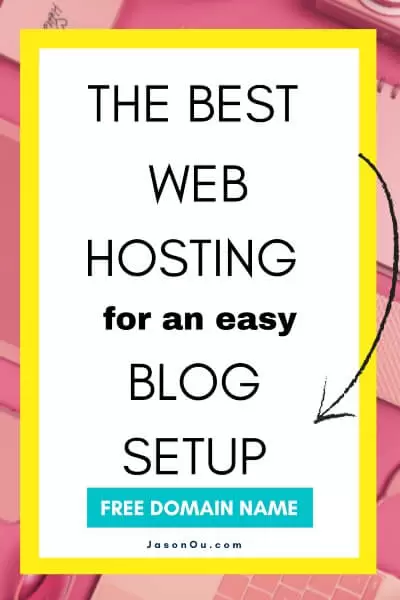
What is a free blogging hosting platform?
The best free blogging hosting platform to consider are Medium, WordPress.org, Wix, Drupal, Weebly, and LinkedIn.
Although these free blogging platforms are cost-effective, there are a few big cons to watch out for.
- Storage and bandwidth limitations.
- Very limited or a lack of technical support.
- Advertising restrictions.
- Branding restrictions: This is a big one because the free blogging platforms will display their own branding on your blog. This will impact your branding and reduce your ability to make a professional impression.
The thing is. When it comes to building a business with blogging, you need to think long-term.
Choosing the best hosting for your blog will give you more control and say over your brand and direction. It’s an investment in your brand.
And the cost of hosting a blog in 2025 is not expensive.
For less than $3.00 a month, you can launch a blog in no time. even if you have no idea about coding.
Most of all, you want a blog host that has high uptime and super fast loading time so you can provide the best experience for your readers.
In our opinion, the best hosting for blogs is Bluehost.
It is only $2.95 a month, and you get the following:
- High Uptime.
- Very fast hosting.
- A Free domain name in the first year.
- Free SSL.
- Pre-installed WordPress.
- Easy-to-use dashboard.
- Great customer support.
What is the best hosting site for a blog?
The best web hosting for beginners and bloggers is Bluehost.
It has a budget-friendly low cost blog hosting plan, free domain name, free SSL, very high uptime and very fast web hosting.
Below are my top recommendations for the best blog hosting:
What is the best web hosting for a food blog?
Easy. The best hosting for food blog is Bluehost.
And here’s why.
It has fast blog hosting and very high uptime, and you can easily install WordPress in a few clicks.
Not only that. It has one of the best cheap web hosting services for WordPress.
What is the best blog hosting sites for making money?
Easy. The best hosting for food blog is Bluehost.
And here’s why.
It has fast blog hosting and very high uptime, and you can easily install WordPress in a few clicks.
Not only that. It has one of the best cheap web hosting services for WordPress.
Summary of The The Best Hosting For Blogs
There you go. 6 of the best hosting for blogs in 2025.
And in case you missed it, our top pick for the best web hosting for WordPress blogs is.
This is because it offers affordable web hosting, a free domain in the first year, free SSL, good customer support, and easy WordPress installation.
The biggest standout?
Bluehost has fast blog hosting and a 99.99% uptime.
Look. If speed and reliable uptime are what you want in a web host, then Bluehost should be your go-to blog hosting.
You Might Want to Check This Out Too
Disclosure: This post may contain affiliate links, which means I’ll receive a commission if you purchase through my links, at no extra cost to you. Please read full disclosure for more information.
Resources To Grow Your Business With
Pinteresting
Struggling to get traffic from Pinterest? Pinteresting Strategies 2025 by Carly Campbell reveals a manual pinning method that works—even with algorithm changes.
This course walks you through step-by-step strategies to pin effectively, increase engagement, and grow your blog without relying on expensive schedulers.
Carly has used this exact system to bring in 100,000+ page views in just months, and now she’s sharing it with you.
Stop guessing and start seeing real results today!
Bluehost
Bluehost is a great starting point for beginners or bloggers who want to switch to a reliable web hosting service. And it gives you the best bang for your buck - starting at $2.95 a month*.
With the entry-level hosting plan, you'll get a high up-time, reliable customer support, FREE domain name (first year) and 30 day money back guarantee.
You can sign up with Bluehost here.
WPX Hosting
It's a web-hosting service I love using. It specializes in WordPress hosting, and depending on what package you opt for, you can host 5 or more sites on one account. The best bit is - the quick turnaround in support is top notch.
For bloggers who have an established blog, this is a fantastic option.
You can learn more about this service here.
Aweber
Building an email list of a growing audience is essential for the longevity of any business. This autoresponder service is easy to use, and it is a great starting point for someone looking to kickstart their email campaign.

Hi, I’m Jason Ou (surname aka, Oh). I am a Solopreneur and Blogger. My mission is to help fellow entrepreneurs (like you) to profit from their passion online. Let’s connect on Facebook now.

How to Use Pinterest for Blogging 2025: 12-Step Beginners Guide
Every time I visit a blog, I often find an option to pin the article on Pinterest.
It made me wonder why Pinterest and blogging seem to go hand in hand. This is because Pinterest serves as a place for sharing and discovering inspirations.
From helpful blog posts, quotes, recipes to decorating ideas, it makes sense to pin them.
If you’re blogging, you might be curious about integrating Pinterest into your strategy.
The question arises, “how to use Pinterest for blogging?“
This step can amplify your blog’s reach and engagement.
So let’s look at how to start a Pinterest blog, and use Pinterest to grow your blog.
Ready to Learn How to Start a Blog on Pinterest? Jump to Step 1 Here and Skip the Pinterest Blogging Intro.
Key Takeaways
- Create a Pinterest Business Account to access special features like analytics and ads, and make sure your blog has content before you start pinning.
- Make pins with eye – catching images and descriptive text using tools like Canva; link them back to your blog posts for more traffic.
- Use keywords in your profile, board names, board descriptions, pin title and pin descriptions to help people find your content when they search on Pinterest.
- Share new blog posts on Pinterest right away and save the pins to the most relevant boards first for better visibility.
- Understand the Pinterest algorithm by focusing on high-quality domains, creating quality pins, maintaining good pinner quality, and using relevant keywords.
- Pin your own high – quality content regularly, linking back to your blog, and use multiple pins per post for more visibility.
- Track what works using Pinterest Analytics and save time by scheduling pins with automation tools like Tailwind.
Understanding Pinterest’s Role in Blogging
Save/Pin the image below👇because I often update my posts. So stay informed with this blog “How to Use Pinterest for Blogging” and save it.
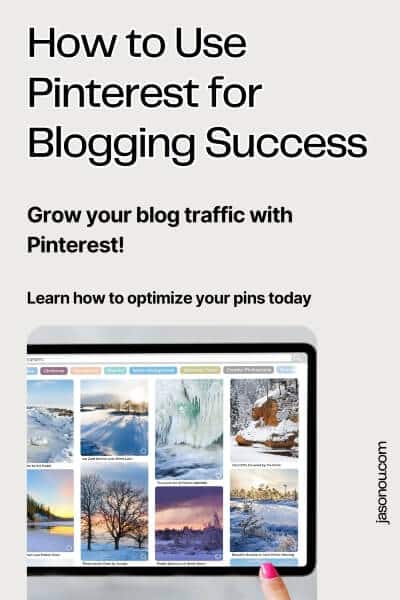
This page have some affiliate links. In other words, if you buy from my links, I may get a commission. And some of the images were sources from Unsplash+ (Rodion Kutsaiev).
Are you trying to get more people to read your blog through social media?
You might be using social platforms like Facebook page or groups, Instagram, TikTok, X (formerly Twitter), or even LinkedIn.
These are great for getting more visitors to your blog.
When you share something on these platforms, you can quickly see more people checking out your blog, which feels pretty good.
But there’s a catch.
The boost in visitors you get from a social media post doesn’t last long.
After the initial rush, the number of people visiting your blog goes down again.
So, using social media to get more readers is a bit of a short-term fix.
If you want to keep getting more visitors, you need to keep posting and staying active on social media every day, fighting for attention among all the other posts.
But.
Pinterest works a bit differently from other social media.
It takes time to see results, but once they start coming, you’ll notice a big increase in your website visits.
And these benefits last a long time.
So, you’ll need to use a special approach for Pinterest.
It’s not like Instagram. Or Twitter.
If you try to use it the same way, it won’t work well.
Before I get onto how to use Pinterest for Blogging, here are a few things to note.
Ready to Learn How to Start a Blog on Pinterest? Jump to Step 1 Here
Pinterest is a Visual Search Engine

Pinterest is not a social media platform. It is a search engine for images.
People use Pinterest differently than other social sites. They don’t go there to talk or discuss photos.
Instead, they look for new ideas, inspiration, and tips.
Hence, it’s a visual search engine.
This makes Pinterest a great tool to get more eyes on your blog posts.
You see, when you use the right keywords in your pin descriptions, it’s easier for Pinterest users to discover your content.
They’re looking for what you’re sharing!
So, the key thing you need to learn is how to pick the right keywords to use on Pinterest.
A lot of new bloggers miss this.
They think they should just hang out on Pinterest and chat with people.
But when they don’t see any good results, they get frustrated and quit.
I don’t want you to end up like that.
Here’s what you should do instead:
Think of Pinterest like Google. But on a smaller scale.
To do well on Pinterest, you need to use it like it’s a search engine.
So, think of each keyword optimized pin as a mini-advertisement for your blog post.
An eye-catching image can make someone stop scrolling and take notice.
And if they click through, boom.
They land right on your site!
That’s why mastering how to use Pinterest correctly can boost traffic to your blog in big ways.
However. Pinterest for blogging does take time to generate traffic.
So stick to a strategy and pin consistently.
By the way👋, if you need help with help to start a blog on Pinterest, you can reach out to me here.
Long lifespan of Pins
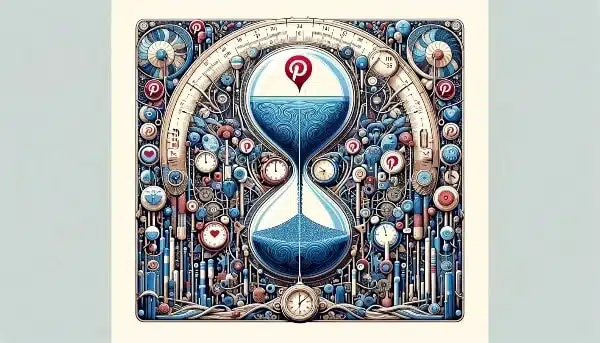
Pins on Pinterest stick around for a long time.
They don’t just disappear after a few minutes like tweets or Facebook posts.
Imagine posting something and having it seen and shared for days, weeks, or even months later.
That’s how it works with pins.
They have a lifespan of one week!
This means your content keeps working for you long after you’ve pinned it.
With such staying power, each pin can guide more eyes to your blog over time.
In fact, most Pinterest users let pins help them decide what to buy.
So if you’re sharing great stuff related to what folks want, there’s a big chance they’ll come looking at your blog too.
It’s like planting seeds that grow into a garden of traffic coming right to you!
Traffic growth potential with Pinterest
When done right, Pinterest can skyrocket your blog’s traffic.
This social platform works like a search engine.
So people can find and share your content even months after you pin it.
Unlike other platforms where posts get buried quickly, pins continue to bring visitors to your site over time.
You put in the work once and reap the benefits for much longer.
Now let’s talk growth.
Pinterest is behind only Facebook when it comes to driving folks to websites. That means more eyes on your blog posts.
By using Pinterest marketing strategies and keyword research, you’re not just tossing out content into the void.
Just for easy reading, below is a table summary of why you should use Pinterest.
Want to know How to Use Pinterest for Blogging? Jump to Step 1 Here
| Feature | Description |
|---|---|
| Visuals are key | Pinterest is all about images and visuals, perfect for showcasing products or ideas in an appealing way. |
| Search engine-like | Users search for inspiration on Pinterest, making it a great place for your pins to be discovered if they match popular search terms. |
| Long-lasting content | Pins on Pinterest have a longer lifespan compared to other social media posts, allowing your content to be discovered and re-pinned over time. |
| Links back to your site | Every pin can link back to your website, driving traffic to your site whether it’s a blog post, a product page, or any other content. |
| Ready-to-buy audience | Many users on Pinterest are looking for ideas with the intent to purchase, providing a great opportunity to reach potential customers at the right moment. |
| Keywords are crucial | Using the right keywords in your profile, pin titles, pin descriptions, board names and board descriptions can help your content get found. Think about what terms your audience might use to search. |
Table 1. Summary of the key features of Pinterest’s role in blogging.
With that said, here’s how to start a Pinterest blog.
How to Use Pinterest for Blogging in 12 Steps
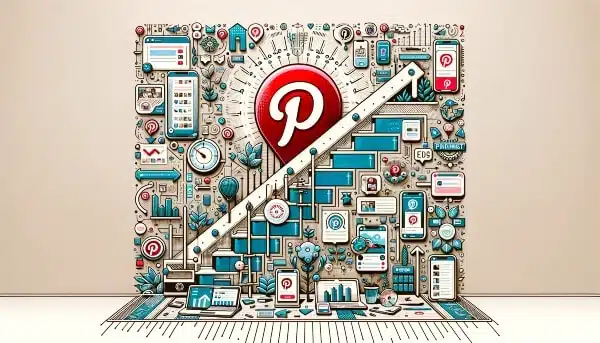
After your blog is up and running, you can make a Pinterest business account for free.
This account will be your key tool for sharing and promoting your blog posts!
But, hold off on making this account if your blog doesn’t have 10-15 articles up yet.
It’s important to have your blog filled with some content first before you get your Pinterest business account, as Pinterest will need your blog’s link.
And with lots of content at hand, you can make three or more pins for every blog post.
This helps you stay active on Pinterest. Consistently.
Here’s how to use Pinterest to drive traffic to your blog in 12 key steps.
- Start a Pinterest blog
- Setting up a Pinterest Business account
- Claiming your business account website
- Pinterest keyword research
- How to use keywords on Pinterest
- How to get traffic from Pinterest to your blog
- Share new posts on Pinterest immediately
- Save new pins to the most relevant board first
- Create multiple pins for your blog post
- Tracking your best performing pins
- Automate your pinning
- How to use Pinterest to make money blogging
By the way👋, if you need help with help to start a blog on Pinterest, you can reach out to me here.
1. Start a Pinterest Blog
The first thing you need to do is start a blog! 🙂
You need a blog to start with.
If you’re new and not sure how to begin, don’t worry, I’ve got you covered.
I’ve helped lots of people start blogs, and you can reach out to me here for a consult.
It’s really cheap to start, just US$2.95 a month if you choose the yearly plan, which only costs $36 upfront!
Just a heads up, even though you want to know “how to start a blog on Pinterest,” it is not about making a blog directly on Pinterest.
What you actually do is set up a blog with a hosting service, like Bluehost, and then connect your blog to Pinterest.
(For only $2.95*/month, it’s a tiny investment for building an asset)
This way, you can share your blog posts on Pinterest and use it to get more visitors and make money online.
Here’s a complete guide I covered on how to start a WordPress blog on Bluehost.
2. Setting up a Pinterest business account
We know starting a Pinterest business account is the first step to grow our blog.
It unlocks powerful tools like analytics and ads that are essential for any blogger.
So let’s look at how to start a Pinterest business page below.
- Head over to Pinterest and find the “Sign up” button.
- Choose “Create a business account“.
- Fill in the details for your business, including email, password, and age.
- Click on “Create Account” to proceed.
- Add your Profile Details, like your name and a picture of yourself or your logo.
- Explain what your brand or blog is about in the “About your profile” section. ✅Keep it short but sweet, using keywords that relate to your blogging niche. (More on this later.)
- Under “Claimed Accounts“, connect your Instagram account.
- Verify all details are correct and hit “Next“.
- Set up advertising if you’re interested in promoting pins right away—this step can be skipped for now.
- Install the Pinterest tag on your blog to track actions visitors take—it helps with targeted ads later.
- Make sure to claim your website by adding an HTML tag or uploading an HTML file to your website’s root directory for verification.
3. Claiming Your Business Account website

This is a must.
It opens the door to analytics and marketing tools that can help grow your blog.
- First, set up a Pinterest business account if you haven’t already. This gives you access to special features meant for businesses.
- Visit the settings section of your Pinterest account. Look for the “Claim” option.
- Choose “Claim website” and enter your blog’s URL into the space provided.
- You will see several options to verify your site, like adding an HTML tag, uploading an HTML file, or updating your DNS records.
- If you’re familiar with HTML, choose the meta tag method. Copy the provided meta tag and paste it into the section of your blog’s homepage.
- For those using WordPress, plugins like Yoast SEO make it easier. Just paste the meta tag into the appropriate section in the plugin.
- Alternatively, download an HTML verification file from Pinterest. Upload this file to your blog’s web server via FTP or through your hosting provider’s control panel.
- After adding the tag or uploading the file to your blog, go back to Pinterest and click “Verify“.
- Once verified, you’ll see a checkmark next to your website in settings. This confirms that you’ve successfully claimed it.
By the way👋, if you need help with help to start a blog on Pinterest, you can reach out to me here.
4. Pinterest Keyword Research

Think of Pinterest as a big search engine. People use specific words and phrases to search for content they find interesting.
Once you begin pinning, Pinterest starts to get a sense of what you’re interested in.
It looks at what you pin, who made those pins, and how you discovered them.
Pinterest has one main goal as a search engine:
It aims to give you the best and most relevant results for whatever you search for.
Better search results make users happy, and happy users tend to stick around longer.
That’s what any website, including Pinterest, wants.
The Pinterest algorithm is always on the lookout for new content that it thinks you might like.
As you pin more, Pinterest figures out what to show you.
Take your home feed, for instance. It’s filled with pins Pinterest believes you’ll enjoy.
And for each of your boards, there’s a “More ideas” section with related content.

So, how does all this tie into your Pinterest strategy?
Why do keywords matter so much on Pinterest?
When you post a new pin, Pinterest has to work out:
- Who should see this pin?
- When should it show up in searches?
- When should it show up alongside related pins?
We might not have all the details on how Pinterest’s algorithm ticks.
But it’s good to be aware of the behind-the-scenes action when you’re sharing your blog posts on Pinterest.
You need to make it easy for Pinterest to understand what your pin is about. This is where keywords come into play.
Keywords are crucial because they’re how Pinterest decides when and where your pins should appear.
How to Find Keywords For Pinterest
The quickest way to discover top keywords is by using Pinterest’s search bar.
Just like Google search bar, you’ll get ideas on what people are searching about. Automatically.
There are 2 areas where you can find Pinterest keywords.
First, when we input “How to Use Pinterest“:
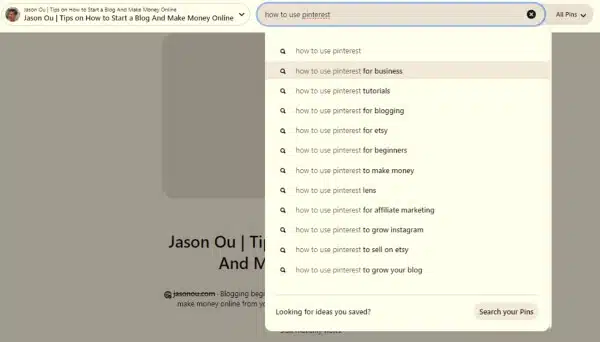
Image 1a: Pinterest search bar providing Pinterest keyword ideas.
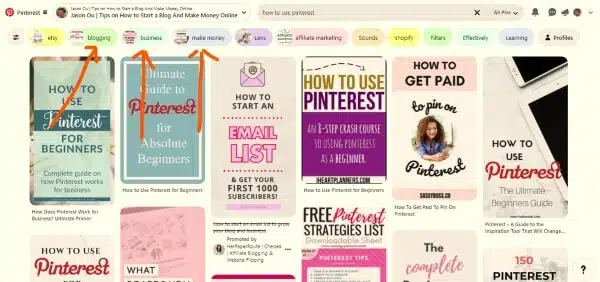
Image 1b: Search bubbles show you the top top trending searches on the Pinterest at the moment.
Notice how the search offers related, more specific keyword suggestions? Like …
- How to use Pinterest for Business
- How to use Pinterest for Blogging
- How to use Pinterest for Beginners
More Pinterest blogging ideas.
These are valuable Pinterest keywords that can lead you to more precise, long-tail search terms that people are using.
(Long-tail keywords are less competitive😉)
Pinterest keyword research is pretty straightforward.
Just jot down your keywords and organize them into logical categories, maybe in a Google Sheets document.
Now that you’ve got your keywords, let’s look at how to get blog traffic from Pinterest.
By the way👋, if you need help with help to start a blog on Pinterest, you can reach out to me here.
5. How to Use Keywords on Pinterest
It’s important to spread your keywords throughout Pinterest, but they need to be part of a clear plan.
Just throwing keywords everywhere can mess up your strategy.
Knowing where and how to use keywords is key for good Pinterest SEO.
Place them thoughtfully in the following areas:
- Pinterest Profile:
To make it easier for people to find you on Pinterest, set up your profile with keywords that match your blog’s topic.Go to the Settings in the menu at the top right of your Pinterest home page.Include one or two keywords that relate to your area of expertise in your profile name, and add some more in your About section.This can really boost your visibility on Pinterest.
- Board Titles and Descriptions:
Make your board names short and name it using one main keyword.When writing board descriptions, include related keywords to help Pinterest categorize your pins correctly.For example, if you run a blog about gardening and you have a section for container gardening vegetables ideas, name your board exactly that: “Container Gardening Vegetables Ideas”.
It’s clear and to the point.
Skip the fancy names like “Let’s Grow It!” or “Veggies to Grow” since people aren’t likely to search for those terms.
- Text Overlays on Pins:
Use text on your pin images to clearly explain what your pin is about. Tools like Canva make this easy. - Pin Titles and Descriptions:
Pick keywords that fit your pin and use them in your titles and descriptions, but keep it natural and don’t overpack with too many keywords. - Keywords in Blog Posts:
When you link a pin to your blog post, Pinterest does crawl your blog URL. So be sure to include keywords that match the Pinterest board theme.
Note: Using keywords should feel natural, not forced.
They should be directly related to your content, like sticking to the topic in small backyard garden vegetable planter boxes without drifting off into general gardening terms.
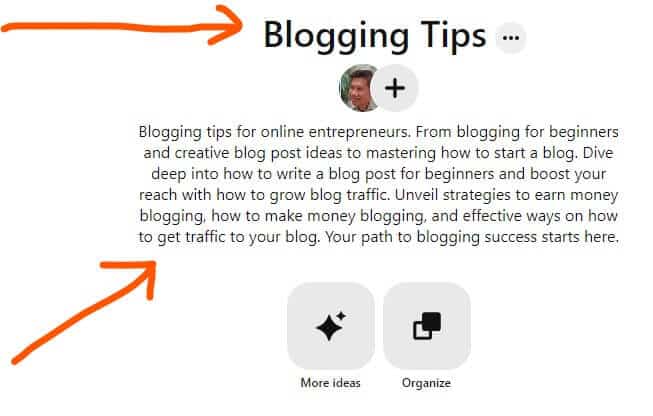
Image 2: How to use Pinterest effectively – Apply Pinterest SEO by adding keywords to both in board titles and board descriptions.
Don’t Miss This:
6. How to Get Traffic From Pinterest to Your Blog

By the way👋, if you need help with help to start a blog on Pinterest, you can reach out to me here.
Ready to learn how to use Pinterest to grow your blog?
Once your Pinterest is ready with profiles and boards, it’s time to add pins that look good and bring people to your website or blog.
The goal is to make pins that make people want to click on them for more page views, email signups, or comments.
You don’t have to be a pro at design to make great pins. I’m not.
Tools like Canva are free and easy to use, and they have everything you need to make your pins stand out.
With that said.
To make a Pinterest pin that really takes off, it’s crucial to understand what your blog’s audience is looking for on Pinterest.
What problems are they looking to fix?
Here are some top tips for making your next pin image stand out & get traffic to your blog:
- Text Overlay:
Use text on your images to highlight the main benefit of your blog post and grab attention. (Don’t forget to include your keyword) - Add a Logo or Blog URL:
Include a small branding element on your pins, either at the top or bottom, to make them look consistent. - Image Size:
Opt for vertical images with a 2:3 aspect ratio, like 1,000 x 1,500 pixels, as they work best on Pinterest. - Compelling Images:
Although premium stock photos are recommended. You could start with free stock photos from sites like Unsplash or Pexels to make your pins stand out. - Sidenote … Keyword your Image File Name:
Name your pin image like this: how-to-use-pinterest-for-beginners.PNG, NOT pinterest-image.PNG
Now that you have pin image checked, let’s look at how to increase Pinterest traffic with optimizing your Pins.
By the way👋, if you need help with help to start a blog on Pinterest, you can reach out to me here.
Optimizing Your Pinterest Pins
To make sure your pins get noticed, focus on two things.
- Add keywords to your pin title (keep it under 100 characters);
- Add keywords in your pin description (no more than 500 characters).
It’s a short list, but super important for driving Pinterest traffic your way.
So here’s an example of how to Pinterest SEO a pin title & description for this blog post (How to Use Pinterest for Blogging) you’re reading.
- 💥Pin title:
How to Use Pinterest for Blogging in 2025 - 💥Pin description:
Master how to use Pinterest for blogging and transform your blog’s reach. This guide is perfect for how to use Pinterest for beginners, offering step-by-step strategies to captivate and engage your audience. Discover how to use Pinterest to drive traffic to your blog, turning pins into page views. Check out these simple tips to help your posts stand out.
Keywords are bolded for your reference.
Note: To SEO a Pin description, begin with your main keyword, then include similar words and all other important keywords you find from your research.
By the way.
I found the keywords using Pin Inspector😉: (See how the keywords are the same as Image 1.)
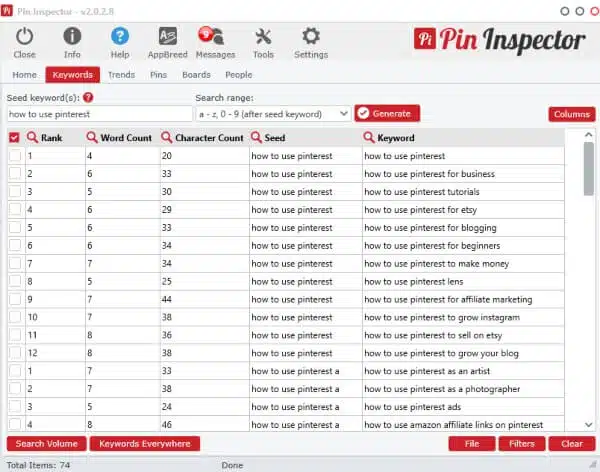
Image 3: Pinterest keyword ideas generated by Pin Inspector.
By the way👋, if you need help with help to start a blog on Pinterest, you can reach out to me here.
There are other ways to find keywords on Pinterest, like the ads section’s keyword tool, but it can be a lot of fuss.
Using a paid keyword tool can save you time and hassle.
Use tools like the Pinterest search bar or Pin Inspector to find those Pinterest keywords.
Pin Inspector is great for finding keywords on Pinterest. It costs $67, but you can get $20 off when you click here. It offers lots of detailed information on popular keyword search terms and more. While it might look complex at first, it’s easy to use once you get the hang of it.
Then write a benefit driven description for the readers.
Always include words that spark interest or emotion.
Words like ‘effortless,’ ‘transform,’ or ‘secrets’ can work wonders.
It’s all about packaging the value of your blog post into one tempting teaser that makes someone want to learn more.
How to Upload Pins on Pinterest
Once you’ve written your first 5 to 10 blog posts and created eye-catching Pins for each, upload these Pins to your Pinterest.
By linking each Pin to its corresponding blog post, you’ll start drawing visitors to your blog.
How to Pin in Pinterest
Here’s a brief guide on connecting your blog posts to Pinterest to increase blog traffic:
Step 1. Sign in to your Pinterest business account.
Step 2. Navigate to “Create” and select “Create Pin“
Step 3. Choose the Pin image you’d like to use and upload it. For those using Canva, you can directly download your Pin designs from there.
Check out the screenshot below for a visual guide on how to link your blog posts to Pinterest:
- Select your desired Pin image from your device.
- Enter a catchy title in the title field, including relevant keywords.
- Write a descriptive Pin description, including relevant keywords.
- Paste the URL of the blog post you’re linking to.
- Pick the Pinterest board you want your Pin to appear on.
- Add your tags that are relevant to your blog post
- Decide whether to publish immediately or schedule for later.
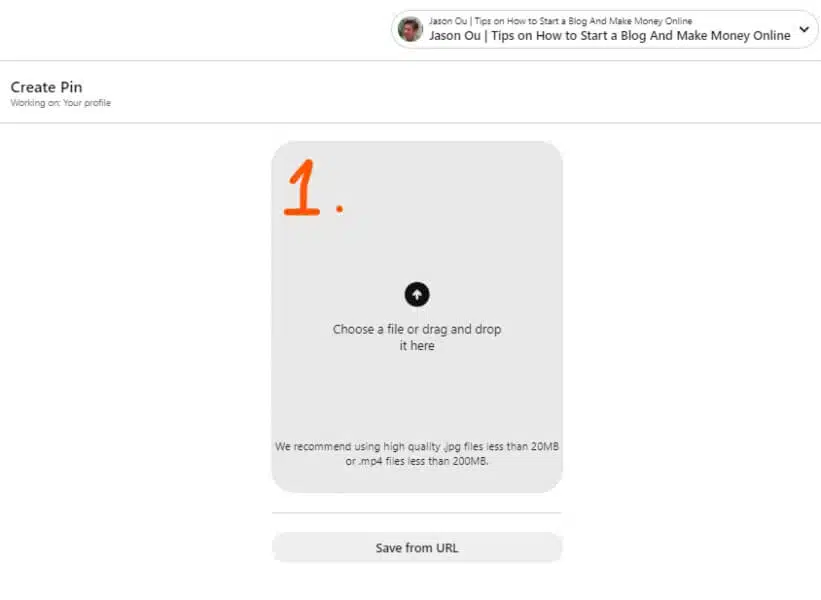
Image 4a – How to upload pins on Pinterest, Step 1
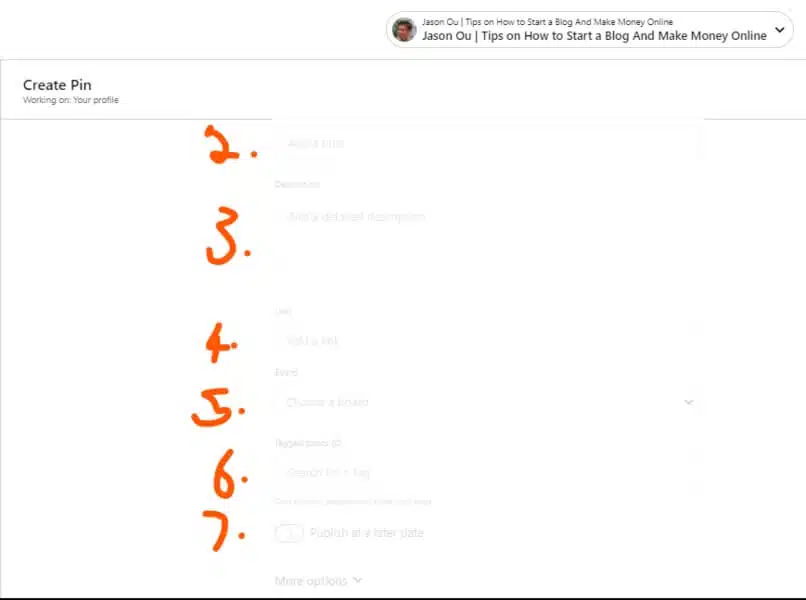
Image 4b – How to upload pins on Pinterest, Step 2 to Step 7.
Need help? Use Pinterest templates to save heaps of time

Making beautiful Pinterest images that grab attention can be time-consuming, and not everyone has the hours to spare. I’ve been there.
Plus, thinking of new, catchy pin designs can be tough.
But there’s a quick way to make lots of great-looking pins fast – grab these eye catching Pinterest Template bundle for Canva.
These templates are great because they let you quickly make lots of great-looking pins.
(Below👇 is a pin I created using one of the Pinterest templates. It was easy to use and edit on Canva. A BIG time saver.)
And the best part? They’re totally free to use and edit on Canva here.
While you’re at it. Save/Pin the image below👇, so you can refer back to this guide on “How to Use Pinterest for Blogging“. So save it now.
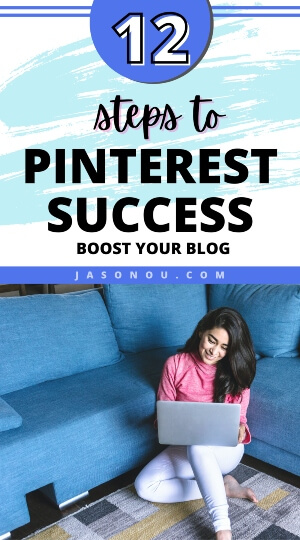
7. Share New Posts on Pinterest Immediately
As soon as your blog post goes live, head over to Pinterest and share it.
This quick action helps you catch the wave of the Pinterest algorithm that loves fresh content.
Create a new pin, add a catchy image, and write a clear description with relevant keywords.
The sooner you pin, the faster you tap into potential traffic.
Pins on Pinterest last longer than on other social media platforms.
This means more chances for people to find your posts days, weeks, or even months later.
So don’t wait.
Get your newest blog entry onto Pinterest right away!
Use bright pictures and easy-to-read text that tells viewers what they’ll gain by clicking through to your site.
Keep feeding Pinterest’s hunger for new pins and watch as it feeds traffic back to your blog.
8. Save New Pins to the Most Relevant Board First
Think about where you save your pins like choosing the right folder for a file.
You want people to find it easily. So, put your new pin on the most relevant board first.
This helps a lot because Pinterest sees this and knows what your pin is about.
It can then show it to others who are looking for that kind of thing.
Let’s say you wrote a blog post about easy cake recipes.
You’ve made a bright, yummy-looking image for Pinterest too!
Now, don’t just put it anywhere.
Add it to your ‘Delicious Dessert Recipes’ board where all things sweet belong.
That way, when folks search for cake ideas, they might stumble upon yours and visit your blog to learn more!
Remember to.
Save only relevant content to each board.
By the way👋, if you need help with help to start a blog on Pinterest, you can reach out to me here.
9. Create Multiple Pins for Your Blog Post
Look. It’s totally fine if you can’t put out a new blog post daily or weekly.
Instead, you can keep things fresh by making new pins for your older posts.
This works really well for content that stays relevant over time, helping you get more eyes on your articles with new pin designs.
How Many Pins Should I Make for Each Blog Post
How many pins to make for one blog post isn’t clear-cut. It varies.
I typically go for 5 designs per post to test which style gets more attention.
(Be sure that each pin has a different design, different title and different description)
If a design does well, I might make 2 or 3 more like it a month later and keep going if those are hits too.
You don’t need tons of pins per post.
Starting with a few to test the waters is fine.
When you figure out what your audience prefers, you can lean into that style with new pins.
Keep an eye on Pinterest Analytics to see which pins are doing the best.
How can you save a lot of time with this trick?
My schedule is usually packed, so I keep a set of easy, attractive Pinterest templates on Canva handy.
This way, when I need to make a bunch of new pins, I can just tweak these templates for a particular post and get them up on Pinterest in no time.
By the way👋, if you need help with help to start a blog on Pinterest, you can reach out to me here.
10. Tracking Your Best-Performing Pins

Use Pinterest Analytics for this. It’s like a super tool that tells you which of your pins people love most.
Look at the numbers and see what works.
Which pins get saved a lot? What images or words are making people click?
✅Find out and make more like those.
Your top pins can teach you lots about your pinning strategy.
They show what topics or styles are hits with your audience. Use that info!
Create new content that matches these winners.
This way, you keep giving your followers what they enjoy, and they’ll come back for more!
But don’t stop there. Use Google Analytics too.
It’ll help track visitors from Pinterest to your blog posts. And isn’t that the goal?
More eyes on your amazing work!
Keep tracking often. It helps you stay on top of the game.
Don’t Miss This:
11. Automate Your Pinning
If you’re just starting with your blog and Pinterest, you’re doing a lot.
Like, brainstorming on what to blog, writing, social marketing, working on the SEO, and staying on top of email marketing.
Wouldn’t it be nice to pass off some tasks, especially ones that could be done by a software, right?
Pin on Autopilot
To boost your blog traffic with Pinterest without adding extra work to your day, consider using a scheduling tool.
This tool can automatically post your content at the best times, even when you’re not awake.
Best Pinterest Scheduler Tool
There are some handy tools for automating your Pinterest activities, and from my own experience, I recommend Tailwind.
Here’s how it simplifies your pinning process:
Set Up a Pinning Schedule: You decide how often you want to pin each day, and Tailwind picks the best times for your pins to be seen by more people.
Fill Up Your Pin Queue: You can upload your own pin images to Tailwind or choose pins right from Pinterest to add to your schedule.
Automate Your Pinning: Once you’ve set your schedule, Tailwind takes over and posts your pins at the optimal times, freeing you up to focus on other tasks.
Click here to start using Tailwind for free.
Increasing Engagement with Tailwind Communities
I love diving into Tailwind Communities.
They’re like clubs for people who dig the same stuff I do.
We all share our pins there, and it’s super cool seeing your content get love from others who are just as passionate.
It’s a big win-win.
My stuff gets out there more, and I find awesome ideas to spice up my own boards.
Joining these groups is easy, and they save me a ton of time.
Instead of posting one pin at a time, Tailwind lets me schedule a bunch to go live when folks are most likely to see them.
And guess what?
People in these communities actually want to see what I’ve shared because we’re all into the same thing!
It feels great getting noticed by users already interested in my niche.
By the way👋, if you need help with help to start a blog on Pinterest, you can reach out to me here.
12. How to Use Pinterest to Make Money Blogging

Eager panda learning how to use Pinterest for blogging and monetization.
Now let’s talk making money.
Start by creating pins that lead to blog posts where you can lead them to an affiliate link, a service or an email sign up.
(This is really how to use Pinterest for blogging)
I’m not going to go deep in this section, as I’ve covered this extensively on How Do Bloggers Make Money.
But here are 4 simple ways to make money pinning on Pinterest.
1. Display Advertising
One way to earn money through your blog is by placing ads on it. You’ve likely seen these types of banner ads on various websites.
Companies like Mediavine and AdThrive pay you for every thousand times their ads are seen or clicked on your blog.
Making money through ads is profitable but needs a lot of website visitors to work well.
If you’re starting out, Google AdSense is a good choice because it’s popular and easy to use.
However, you might find that the earnings from Google AdSense aren’t as high as you’d like.
Working with other partners, like Mediavine can potentially increase your earnings.
Starting with display ads is a good, simple way to begin making money with Pinterest blogging.
However, it won’t be easy.
But, it helps blogging beginners understand how to earn online without getting too complicated.
It’s a good idea to focus on getting really good at one thing before you try to learn other ways to make money.
2. Affiliate Marketing
Affiliate marketing is a simple way for beginners to earn money by recommending other people’s products.
You just place links to these products on your blog or website.
If someone makes a purchase through your link, you get a piece of the sale as a commission.
(But, be sure to declare this on your blog.)
This method is particularly appealing for newcomers since it doesn’t require you to have your own products.
There are many online affiliate programs you can join.
Just pick the ones that match what you’re interested in and start sharing their products.
Popular ones include Amazon Associates, Clickbank, CJ and ShareASale. Just to name a few.
You can sign up for most of these programs easily.
After joining an affiliate program, you can share product links in your blog and on Pinterest.
If someone buys through your link, you get a commission.
But, making sales through affiliate links isn’t just about posting links everywhere.
You need a good plan and should only promote products that fit your audience’s interests.
With the right approach and learning, you can become good at affiliate marketing.
3. Consulting or Coaching Programs
You can make money through your blog by offering consulting or coaching.
If you’re good at something you love, you can help others reach their goals and charge well for your expertise.
It’s why I offer consulting services.
They’re a great way to make money with a blog. If I’m an expert at something, I can help others reach their goals too.
For example, if someone’s good at social media strategy or SEO expert tricks, they could teach those skills through a program.
Consulting means giving one-on-one advice. Coaching is more like teaching a group of people in sessions
Both ways are powerful for helping folks and making your blog profitable.
4. Sell Services or Products
You can also make money by selling things like e-books, online courses, or physical items on your blog. Once you start getting visitors from Pinterest, you can offer these products or services.
Don’t Miss This:
How to Use Pinterest for Blogging Beginners FAQ
Got questions buzzing in your head about Pinterest and blogging?
Is Pinterest Good for Blogging?
Pinterest shines for blogging. Think of it as a search engine where people look for ideas and inspiration.
If you blog, Pinterest can send loads of visitors your way. Imagine reaching over 480 million users each month who are eager to explore what you have to offer.
You post great images linked to your blog articles on Pinterest boards.
Then, those hungry for content like yours see them. They click, they read, and hey—they might just fall in love with your blog!
It’s a win-win: you help them find what they’re looking for and drive traffic that ramps up over time back to your site.
Plus, after Google, it’s ranked the second-best at sending folks over to websites just like yours.
How to Link Blog Posts to Pinterest?
Linking your blog posts to Pinterest is like opening a door to more readers.
First, make sure you have a business account. It’s free and unlocks cool features.
Then, create an eye-catching image for your post; this will be your pin.
Use tools like Canva if you need help designing.
Now it’s time to add the new pin to one of your boards. Click that red “plus” icon on Pinterest, select ‘Create Pin,’ and upload your image.
In the description box, write something tempting about what they’ll find in the blog. Use keywords!
Don’t forget; this helps people discover your pin when they search.
Finally, paste the direct link to your blog post in the spot labeled ‘Destination Link.’ Hit save, and voila!
Your blog now has a pathway straight from Pinterest, leading folks right back to all those awesome words you wrote.
Keep creating pins for each post you publish and create multiple pins for each blog.
How Do Bloggers Make Money on Pinterest?
Making money on Pinterest is all about getting people to click through to your blog.
Once they’re there, you can show them ads, link them to products, or offer services.
Think of it like a colorful billboard that grabs attention on the highway. Except this highway is online and full of potential clicks!
You set up eye-catching pins that lead back to your website where you’ve got different ways to earn cash waiting.
Let’s say you put together an awesome post with affiliate links.
You craft a pin that makes someone think, “I need to read this”!
They click over from Pinterest because your image stands out and your description promises value.
Now they’re on your page, and if they buy something through one of those links, cha-ching—you earn a commission!
Or maybe companies pay you for posts since you bring in so much traffic from Pinterest; that’s another way bloggers get their hustle on.
It’s about being smart with how we use our images and words to turn pins into profit.
Can Pinterest really boost my blog’s traffic?
Absolutely! By creating eye-catching pins and using keywords, you can drive more people to your blog through Pinterest. It works like a charm for many bloggers.
Should I use specific hashtags on Pinterest?
Yes, you should! Hashtags help others find your content easily on this social platform—just like they work on Twitter and Instagram. Keep them relevant and not too spammy, alright?
How do I make my pins stand out?
Add bright images and engaging titles with a call-to-action—you’ll catch their eyes in no time! Also, make sure it’s user-friendly so anyone can enjoy what you’ve created.
Do I need to understand SEO for Pinterest?
Well, yes—it helps a lot! Understanding search engine optimization or SEO pushes your pins higher in searches; just don’t overdo it with keyword stuffing.
What’s the best way to link my YouTube videos to Pinterest?
Create a pin that includes an image from your video; then, add the direct link to your YouTube channel right there! This way folks can click straight through—easy peasy!
Is there any special code I should add to my blog for Pinterest success?
You betcha! Use the ‘Save’ button meta tag from Pinterest or tools like Yoast SEO on WordPress sites which helps integrate with social networks including… drum roll…Pinterest!
By the way👋, if you need help with help to start a blog on Pinterest, you can reach out to me here.
Don’t Miss This:
How to use Pinterest for Blogging : The Wrap
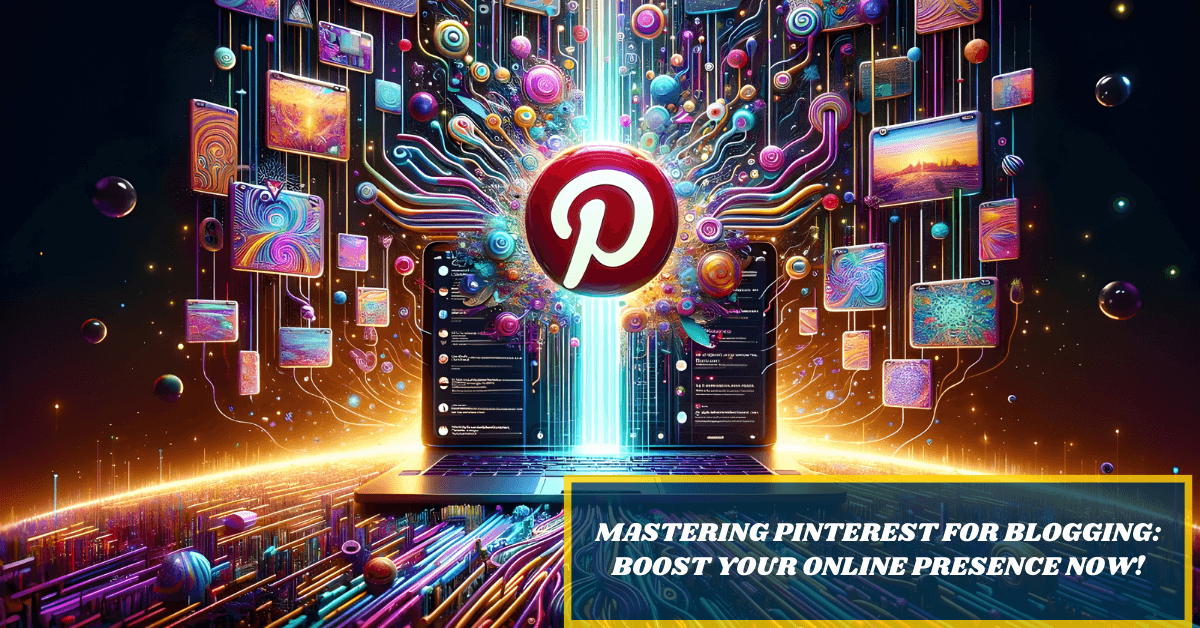
You’ve learned the steps to take your blog higher with Pinterest.
It’s like a secret path to more readers and fans! Stick with it, stay creative, and watch your blog grow.
Remember, using Pinterest for blogging is all about having fun and sharing your passion.
Now go pin some great stuff – you got this!
By the way👋, if you need help with help to start a blog on Pinterest, you can reach out to me here.
Disclosure: This post may contain affiliate links, which means I’ll receive a commission if you purchase through my links, at no extra cost to you. Please read full disclosure for more information.
You Might Want to Check This Out Too
Resources To Grow Your Business With
Pinteresting
Struggling to get traffic from Pinterest? Pinteresting Strategies 2025 by Carly Campbell reveals a manual pinning method that works—even with algorithm changes.
This course walks you through step-by-step strategies to pin effectively, increase engagement, and grow your blog without relying on expensive schedulers.
Carly has used this exact system to bring in 100,000+ page views in just months, and now she’s sharing it with you.
Stop guessing and start seeing real results today!
Bluehost
Bluehost is a great starting point for beginners or bloggers who want to switch to a reliable web hosting service. And it gives you the best bang for your buck - starting at $2.95 a month*.
With the entry-level hosting plan, you'll get a high up-time, reliable customer support, FREE domain name (first year) and 30 day money back guarantee.
You can sign up with Bluehost here.
WPX Hosting
It's a web-hosting service I love using. It specializes in WordPress hosting, and depending on what package you opt for, you can host 5 or more sites on one account. The best bit is - the quick turnaround in support is top notch.
For bloggers who have an established blog, this is a fantastic option.
You can learn more about this service here.
Aweber
Building an email list of a growing audience is essential for the longevity of any business. This autoresponder service is easy to use, and it is a great starting point for someone looking to kickstart their email campaign.

Hi, I’m Jason Ou (surname aka, Oh). I am a Solopreneur and Blogger. My mission is to help fellow entrepreneurs (like you) to profit from their passion online. Let’s connect on Facebook now.

Bluehost Hosting Review 2025
Bluehost is a top choice in website hosting, powering over two million sites globally.
It’s highly recommended for web hosting needs.
With Bluehost, you get quality hosting, great features, and reliable service at a good price.
It’s perfect for creating and hosting WordPress sites.
Bluehost offers a free domain for a year, a free CDN, an easy site builder, and a free SSL certificate.
While Bluehost is great, you might wonder if it’s the right fit for you.
Read the complete Bluehost review.
Key Takeaways
- Bluehost has a simple six step process to get your website running fast. It offers different hosting types like shared and dedicated servers, with prices starting at $2.95 per month for the first year.
- A free domain name and an SSL certificate which helps keep your site safe. Their support team is ready to help 24/7, which is great if you need it.
- Bluehost’s basic plan provides enough features for starters, but there are more plans for bigger websites that need more power or want extra safety features. Their Choice Plus Plan comes with tools that are great for growing sites.
- Testing shows Bluehost’s performance is strong under stress—it can handle lots of visitors at once without slowing down your site too much, making sure people enjoy visiting.
- There are some downsides: no monthly billing option on shared hosting plans and extra costs after the first year. Also, they have some upselling during checkout which might be too much for some people.
With that said ….
Is Bluehost Web Hosting For You?
Save/Pin the image below👇because I often update my posts. So stay informed with this blog “Bluehost Review” and save it.
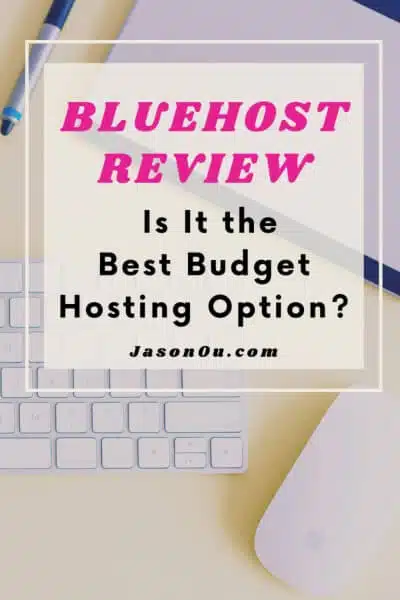
This page have some affiliate links. In other words, if you buy from my links, I may get a commission. And some of the images were sourced from Unsplash+ (Getty Images).
Bluehost offers various hosting types, impressive features, and budget-friendly plans for beginners, making it a reliable hosting provider.
It’s one of my top pick for the best overall hosting provider.
Bluehost is especially good for hosting WordPress sites. It’s even recommended by WordPress since 2005.
It’s also a great choice for ecommerce website hosting.
In this Bluehost review, we discovered they are dependable, quick, budget-friendly, and offer friendly customer support available 24/7.
Pros & Cons of Bluehost
Let’s look at Bluehost in different ways.
We’ll talk about the good and bad points it has.
This will help you figure out if Bluehost is right for your website and what you want to do, whether it’s for a side-hustle or for business.
Bluehost Pros
Below is a table summarizing these benefits, each playing a crucial part in why many users, including me, find Bluehost to be a reliable hosting service.
| Pro | Description |
|---|---|
| User-Friendly Interface | Combines custom tools and cPanel for ease of use. |
| Free Domain and SSL Certificate | Essential features included at no extra cost for the first year. |
| 24/7 Support | Round-the-clock live help for any issues you encounter. |
| Reliability | Servers are highly reliable, ensuring your site remains accessible. |
| Marketing Tools | SEO, Google Ads, and Google My Business integration provided. |
| WordPress Staging Area | Test updates or fix issues without impacting the live site. |
| Email Hosting | Professional email addresses included for free with your hosting. |
| Site Migration | One free WordPress website migration offered to ease your transition. |
| Reliable options | Bluehost offers many useful features in their plans, like unlimited bandwidth, a free domain name, and access to cPanel. |
| Discounts for New Users | Up to 75% off with a coupon for those just starting out. |
Each of these pros contributes to a seamless hosting experience, from the moment you sign up to the ongoing management of your site.
Bluehost’s blend of performance, support, and valuable freebies align well with the needs of blogging beginners who are looking for a hassle-free way to establish their online presence.
Bluehost Cons
While Bluehost comes with its share of advantages, it’s crucial for me to peel back the curtain and give you a glimpse at areas where it might not shine as brightly.
Below is a detailed table highlighting the cons of Bluehost that you should consider before making your decision.
| Con | Description |
|---|---|
| Basic plans with limits | Bluehost’s most affordable options may not suit you if you plan to expand online, but they are good enough to help you begin your journey. |
| No Monthly Shared Hosting Plans | Bluehost requires a minimum 12-month commitment for shared hosting, lacking flexibility for those who prefer monthly billing. |
| Lack of Windows-based Servers | If you require Windows-based servers, Bluehost cannot accommodate your needs, as their infrastructure is Linux based. |
| No Uptime Guarantee | Unlike some competitors, Bluehost offers no uptime guarantee, potentially affecting the reliability perceived by some users. |
| Upsells During Checkout | Users often encounter numerous upsells and feature reminders throughout the checkout process, which can be overwhelming. |
| Limited Free Migrations | Free site migrations are exclusively for qualifying WordPress websites, which may not cater to everyone’s needs. |
| WordPress Hosting Similar to Shared | Bluehost’s WordPress plans offer features similar to shared hosting rather than the enhanced service of managed hosts. |
| Higher Introductory Rates for Shorter Terms | The introductory pricing is more enticing for 36-month terms, while the 12-month terms come with higher rates. |
This table provides a straightforward snapshot of potential drawbacks.
Keep these in mind as you weigh Bluehost against other web hosting options.
How to Start a Bluehost Blog With Zero Experience – Get The Complete Guide for Beginners Here.
Bluehost Overview as a Hosting Provider
Bluehost is a comprehensive web hosting solution as it caters to various website needs, from small blogs to large businesses.
With its user-friendly interface and array of hosting options, it simplifies the process of getting a site up and running.
What is Bluehost?
Bluehost is a web hosting company that makes it easy for anyone to put their website on the internet.
They have different types of hosting like shared, WordPress, and dedicated servers.
Think of them as a big house where your website’s files live so people can visit anytime.
They also help keep your site safe and run smoothly, with 24/7 support if you need help.
They give you tools to build and manage your site even if you’re just starting out.
With Bluehost, setting up my blog was simple.
They threw in a free domain name and made sure my visitors had secure connections with an SSL certificate.
Plus, I found their dashboard really user-friendly.
It combines their own easy-to-use tools with something called cPanel which helps you do more complex things without getting lost.
How Does Bluehost Work?
Bluehost makes it easy for someone like blogging beginners to create a website.
They have this simple six-step process I can follow, and before I know it, my site is up and ready.
(Want a complete step by step blogging for beginner’s guide to help you launch a banging blog? Here’s how to start a WordPress Blog on Bluehost.)
First, I pick out a domain name that fits my blog or business.
Then, Bluehost lets me choose from different plans with various features depending on what I need.
Whether it’s shared hosting or something more powerful like VPS hosting.
Once I set up an account and pay, they give me access to their tools.
With these tools, building a site is kind of like putting together a puzzle.
Except Bluehost gives me the pieces!
They have templates and design options so my site can look professional without needing to learn coding or graphic design.
Plus, if there are updates or fixes needed on my WordPress site down the line, no sweat.
Their staging tool lets me test things out before making changes live.
It’s pretty cool knowing I have that kind of control without being an expert webmaster!
Key Features of Bluehost

Bluehost garners attention with an array of distinctive features designed to streamline your website hosting experience.
From reliable uptime to intuitive site building tools and comprehensive email solutions, these offerings aim to empower your online presence.
Uptime and Response Time
I’ll tell you about two important things for any website: uptime and response time.
These are big deals because they show how well your web host keeps your site online and how quickly pages load.
- Uptime is all about how often your site is up and running. Think of it like a store being open; you want it to be open all the time! Bluehost is great at this; their uptime score is 99.99%. This means your site is almost always available for people to visit.
- Next, let’s talk about server response time. This measures how fast the server starts loading your page when someone wants to see it. On average, Bluehost’s server responds in 361ms, which is less than half a second!
- These numbers aren’t just made up – they’re tested. Experts use tools to check many times if websites are working and how fast they respond.
- A faster response time can help your site feel quick and smooth for visitors, which keeps them happy.
Remember that good uptime and quick response keep visitors coming back to your site instead of leaving out of frustration.
With Bluehost, you won’t have to worry much about downtime or slow pages which could turn people away from your website.
Plus, these features are important no matter what kind of blog or website you want to start.
Bluehost Website Builder
Bluehost has a cool tool that lets you make your own website. You don’t need to know how to code.
They give you templates and designs. With these, you can get the look you want easily.
Just pick what fits your style and add your pictures and words.
This website builder works hand in hand with WordPress too.
That means if later on, you want more fancy stuff for your site, it’s simple!
You can switch to full WordPress without starting over.
And remember, they throw in a free domain and tools to help your business show up online.
Email Hosting
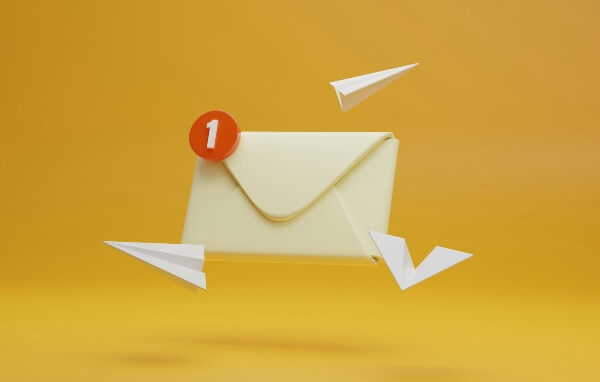
Email hosting is a neat feature you get with Bluehost.
You can have your own professional email address that matches your domain name.
It’s more trustworthy when you email people from an address like [email protected] than from a free email service.
Bluehost doesn’t charge extra for this, which is great if you’re starting out and need to save money.
They are ready to help any time, night or day, if you run into trouble with your emails.
Whether it’s setting up new addresses or fixing a problem, their live chat support is there 24/7.
Plus, moving your old emails to Bluehost won’t cost anything if you decide to switch over from another service.
They’ve got both free and paid ways to do it depending on what you need.
Site Migration
Moving your website to Bluehost is a big step.
But don’t worry, they make it simple for WordPress sites.
If you have a WordPress site, they will move it for free if it fits their rules.
This means they’ll handle all the tricky stuff and put your site on their servers without cost.
If your site doesn’t qualify or isn’t a WordPress site, Bluehost still has you covered with their paid service.
It costs $149.99 to get everything moved over by their experts.
They’ll work hard to ensure that your transition is smooth so that you can focus on creating awesome content instead of the tech headaches that come with moving a website.
Database Services by Bluehost
Bluehost helps you take care of your website’s information easily.
They provide tools to make managing your website’s data simple.
Bluehost has a system called phpMyAdmin. It lets you see and change your data when you need to.
They work with different kinds of databases, but most people use one called MySQL. It’s popular for websites and Bluehost makes it easy to use.
If you’re starting a blog or an online store, Bluehost makes it not hard to set up.
Server Location and Features
Bluehost’s main servers are located in Provo and Orem, Utah, and they have additional servers in countries like India and the UK.
This is beneficial as it allows users worldwide to access Bluehost services with minimal delay when browsing your website.
Types of Hosting Offered by Bluehost

Bluehost helps with different kinds of website needs.
Whether it’s a small blog or a busy business website, they have a special plan for each type of website.
So, let’s check out how each plan can level up your web presence.
Shared Hosting
| Basic | Choice Plus | Online Store | Pro |
|---|---|---|---|
| $2.95/mo* | $5.45/mo* | $9.95/mo* | $13.95/mo* |
|
|
|
|
Shared hosting is where your website lives on the same server as other websites.
It’s good for blogging, having fun online, or small business sites.
You get a free domain name and SSL certificate, which makes your site secure for visitors.
The Basic plan gives you enough space to keep all my stuff, from 10GB up to as much space as I need.
Tailored for simplicity, this plan is designed to cater to the foundational needs of bloggers and small website owners.
And the Choice Plus Plan is a great package. It has strong features to help bloggers make their websites bigger and better.
I like that Bluehost offers shared hosting plans at lower prices if I sign up for a whole year instead of three.
They also make sure everyone gets their fair share of power and speed with something called CPU protection.
For someone just starting with web stuff or if you have a smaller site, this type of hosting is recommended.
Final point.
If you’re new to blogging and on a budget, then Bluehost is a great starter.
VPS Hosting
| Plan | RAM | SSD Storage | Bandwidth | Price |
|---|---|---|---|---|
| STANDARD | 2 GB | 120 GB | Unmetered | $29.99/mo* |
| ENHANCED | 4 GB | 165 GB | Unmetered | $39.99/mo* |
| ULTIMATE | 8 GB | 240 GB | Unmetered | $69.99/mo* |
Moving from shared hosting, let’s have a look at VPS hosting.
This is where Bluehost really shines for someone who needs more power and control.
With VPS or virtual private server hosting, you get your own space on a server that acts like it’s all yours.
It’s not as expensive as owning the whole server but gives you much of the same benefits.
You start with Bluehost’s VPS plans at $29.99 per month for 36 months, which is great for growing sites that want to upgrade from shared hosting.
Even though you pay more than shared hosting, you get more freedom to customize things the way you want.
But here’s something important: Bluehost doesn’t help move your site if you’re switching to their VPS hosting.
So keep that in mind if moving is what you plan to do.
Dedicated Hosting
| Plan | Standard | Enhanced | Premium | Price per month | $89.98 | $119.88 | $139.99 |
|---|---|---|---|
| CPU | 4 cores, 2.3 GHz | 4 cores, 2.5 GHz | 4 cores, 3.3 GHz |
| RAM | 4 GB | 8 GB | 16 GB |
| Storage | 500 GB (Mirrored) | 1 TB (Mirrored) | 1 TB (Mirrored) |
| Bandwidth | 5 TB | 10 TB | 15 TB |
| IP Addresses | 3 IPs | 4 IPs | 5 IPs |
After looking at VPS hosting, let’s talk about dedicated hosting.
This is where I get my own server for my website.
No sharing with others.
It’s perfect for sites that have a lot of visitors or sell lots of things online.
Bluehost offers this type of hosting, and it starts at $89.98 per month.
I can choose to add extra features if I want, but they will cost more money. If I need help moving my site to Bluehost, they can do it for me.
There’s a free way I can try myself, or pay them $149.99 to handle everything.
Even though it costs more than other plans, having a whole server just for my site is really helpful when lots of people visit or buy from my site all at once.
WordPress Hosting
| Plan | Websites | SSD Storage | Price | Features |
|---|---|---|---|---|
| Basic | 1 | 10 GB | $2.95/mo* | Free Domain 1st Year, Free CDN, Managed WordPress, Free SSL - 1st Year, Chat Support |
| Choice Plus | 3 | 40 GB | $5.45/mo* | Free Domain 1st Year, Free CDN, Managed WordPress, Free SSL, Daily Website Backups - Free 1st year, Chat/Phone Support, Domain Privacy - Free 1st year, Malware Scanning |
| Online Store | 3 | 40 GB | $9.95/mo* | All Choice Plus features, plus Exclusive Store Theme, Store Analytics, Secure Online Payments, Bookings & Appointments, Shipping Labels, Product Search & Filtering, Gift Cards, Wishlist, Customer Account Creation |
| Pro | 5 | 100 GB | $13.95/mo* | All Online Store features, plus Optimized for High Traffic, Chat/Phone Support |
Moving from dedicated hosting, let’s talk about WordPress hosting.
Bluehost tailors this service for websites built with WordPress. It makes sure your site runs smoothly by using servers optimized for WordPress software.
I like how they include a staging tool which lets you work on your site without changing the live version.
This is super useful when you want to try out new things or fix problems.
Bluehost knows that many bloggers use WordPress, so their hosting plans come with features just for these sites.
If your blog is on an older version of WordPress, remember to update it since Bluehost needs your site to be at least version 4.7.
They also ask for PHP version 7.0 or newer to keep things running well.
Plus, they keep your email professional by letting you create free email addresses tied to your domain!
Analyzing Bluehost Performance
Evaluating Bluehost’s performance is crucial.
So, let’s see how well Bluehost performs. Including how quick it is and if it can handle lots of users at once.
We’ll also see how it keeps your website secure.

Bluehost Speed
Bluehost keeps your website running fast.
With an average server response time of 361ms, people can see your site quickly.
This is important because if a site takes too long to load, visitors might leave before they even see what you have to offer.
I checked out the uptime, and Bluehost scored 99.85% over a 30 day period.
That means your site stays online almost all the time.
You don’t need to worry about your site going down when someone wants to visit.
A reliable web host like Bluehost makes sure your viewers can always reach you, day or night!
Stress Testing Results
I researched Bluehost to see how it stands up under pressure.
The results?
It handled 15 visitors at once over five minutes without breaking a sweat.
This means if you’re expecting around 20,000 visits a month on your site, Bluehost’s Plus plan can handle it with ease.
Their servers didn’t flinch even when traffic spiked.
Running multiple connections at the same time showed me that server load stays steady.
That’s good news for when your site hits those busy periods.
You want your visitors to have a smooth experience, no matter how many of them are checking out your blog at the same time!
Security Features
After looking at how Bluehost handles stress on websites, it’s important to talk about keeping sites safe.
Bluehost makes sure your website is secure. They give every plan a free SSL certificate.
This helps protect information that goes between the user and the site.
Bluehost also fights spam with three tools and protects your images from being stolen by others (hotlink protection).
They use CloudFlare to stop attacks before they reach your site which helps keep everything running smoothly.
Plus, if you have a WordPress site, there’s a staging tool you can use.
This lets you fix problems or try new things without changing your live site right away.
Overall, Bluehost works hard to keep sites safe so owners and visitors don’t need to worry about security threats.
Customer Support Experience with Bluehost
We all need a little help sometimes. When picking a company to host your website, make sure they can help you when you need it.
Bluehost has a big collection of articles, guides, and videos.
This is great for beginners because you can find answers to many problems easily by searching.
But if you need more help, you might want to talk to a real person.
Bluehost has a help service that’s always available, day and night.
You can chat with them online or call them.
This is useful when you need fast help with website stuff, because you can easily reach them with just a click.
Bluehost Review : The Wrap

So, is Bluehost good for blogging?
I think Bluehost is a good pick for small businesses. Whether, you are new to blogging or a small business, Bluehost is one of the best hosting providers.
They give tools to build websites, blogs and help you sell things online.
You can talk to them any time when you need help. This makes running your business on the web feel safe and easy.
And more importantly for clients, it has a quick server response time and a high uptime.
If you’re starting out, you might find just what you need with Bluehost’s services.
You Might Want to Check This Out Too
Bluehost Review FAQ
Having looked at our verdict on Bluehost, let’s dive into some common questions you might have about this web hosting provider.
Is Bluehost good for beginners?
Yes, Bluehost is great for beginners, bloggers, and small businesses. It’s known as the most beginner-friendly option by experts. They set up WordPress for you automatically. Plus, their control panel is easy to use, letting you manage your hosting all on your own.
What kind of hosting services does Bluehost offer?
Bluehost provides several types of web hosting, including shared servers, virtual private servers (VPS), dedicated hosting services, WooCommerce hosting for online storefronts, and managed WordPress hosting.
Does Bluehost handle domain registration?
Yes, as one of the many web hosts offering a full range of services, Bluehost includes domain registration and can manage your domain names directly through their portal.
Is my website secure with Bluehost?
Bluehost uses features like Secure Sockets Layer (SSL) certificates, automatic backups to keep your data safe, and protection against DDoS attacks to enhance website security.
How is the customer support at Bluehost?
Bluehost offers technical support through various channels such as live chat or email clients like Roundcube in their webmail service. They also provide helpful resources on their site including a frequently asked questions section.
Can I install apps or software easily on my webpage with Bluehost?
With root access on certain plans and easy installation for popular WordPress plugins and systems like Magento for e-commerce sites, you have lots of flexibility to add functionality to your site using Bluehost’s layout tools.
Will my site load quickly with Bluehost’s web hosting?
Because they use caching methods and content delivery networks (CDN), websites hosted by Bluehost are set up to load quickly which could improve overall performance.
Can I make an online store using WooCommerce on Bluehost?
Absolutely, you can. Bluehost is a top choice for hosting WooCommerce online stores. Their starter plan is great for beginning an online shop.
But remember, as your store gets busier, you’ll need to upgrade. By then, you’ll likely be earning enough to cover the cost of upgrading.
Disclosure: This post may contain affiliate links, which means I’ll receive a commission if you purchase through my links, at no extra cost to you. Please read full disclosure for more information.
Resources To Grow Your Business With
Pinteresting
Struggling to get traffic from Pinterest? Pinteresting Strategies 2025 by Carly Campbell reveals a manual pinning method that works—even with algorithm changes.
This course walks you through step-by-step strategies to pin effectively, increase engagement, and grow your blog without relying on expensive schedulers.
Carly has used this exact system to bring in 100,000+ page views in just months, and now she’s sharing it with you.
Stop guessing and start seeing real results today!
Bluehost
Bluehost is a great starting point for beginners or bloggers who want to switch to a reliable web hosting service. And it gives you the best bang for your buck - starting at $2.95 a month*.
With the entry-level hosting plan, you'll get a high up-time, reliable customer support, FREE domain name (first year) and 30 day money back guarantee.
You can sign up with Bluehost here.
WPX Hosting
It's a web-hosting service I love using. It specializes in WordPress hosting, and depending on what package you opt for, you can host 5 or more sites on one account. The best bit is - the quick turnaround in support is top notch.
For bloggers who have an established blog, this is a fantastic option.
You can learn more about this service here.
Aweber
Building an email list of a growing audience is essential for the longevity of any business. This autoresponder service is easy to use, and it is a great starting point for someone looking to kickstart their email campaign.

Hi, I’m Jason Ou (surname aka, Oh). I am a Solopreneur and Blogger. My mission is to help fellow entrepreneurs (like you) to profit from their passion online. Let’s connect on Facebook now.
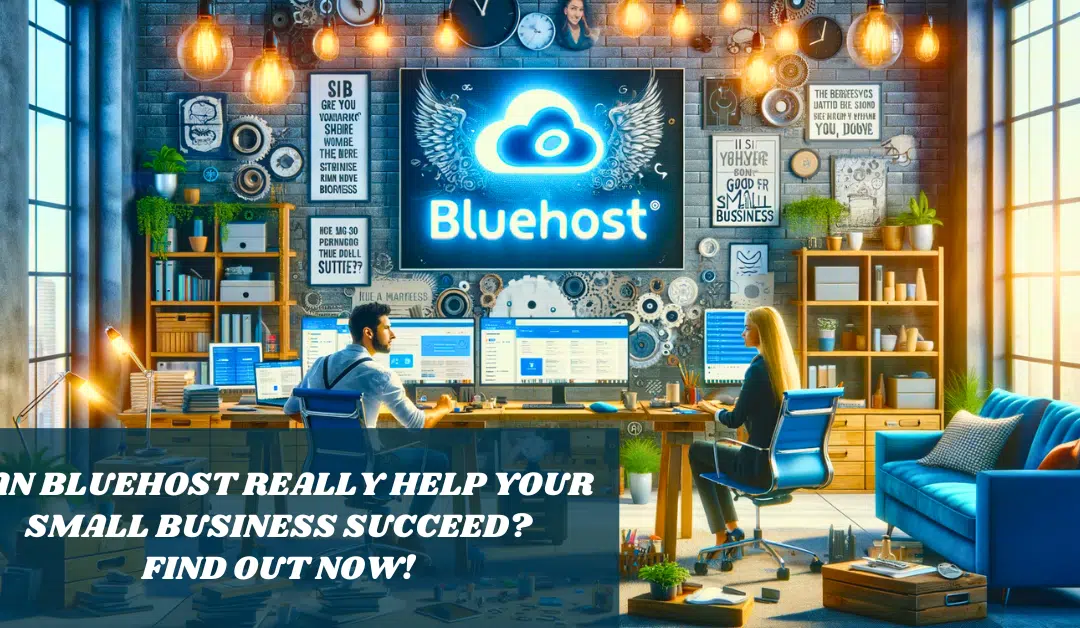
Is Bluehost Good for Small Business 2024
Bluehost is a smart pick for small businesses.
It’s easy to use, kind on your wallet, and full of helpful tools. It even has special first-year deals to help you save money.
Keep reading to find out how Bluehost can make setting up your website smooth and simple, and why it might be just what your business needs to grow online!
Key Takeaways
- Bluehost offers affordable plans that are great for small businesses starting online, with discounts for the first year.
- They have tools like a control panel and website builder to make setting up and managing your site simple, even if you’re not tech-savvy.
- Bluehost provides 24/7 customer support to help you whenever you face issues with your website or email services.
- With each plan, they include free professional email setup and easy-to-use marketing tools to boost your online presence.
- The service ensures high performance with a strong uptime guarantee and fast loading times for websites.
Overview of Bluehost as a Hosting Provider
Save/Pin the image below👇because I often update my posts. So stay informed with this blog “Is Bluehost Good for Small Business” and save it.
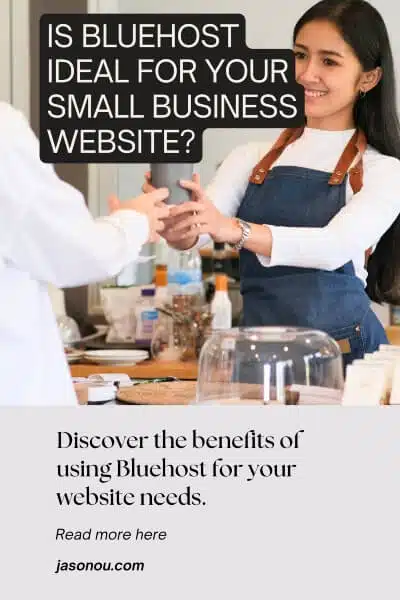
This page have some affiliate links. In other words, if you buy from my links, I may get a commission. And some of the images were sources from Unsplash+ (Getty Images).
Before I get onto the features of Bluehost. Let’s talk about why Bluehost is a great choice for small business websites.
Firstly, they offer lots of services for different budgets, including options for blogs or more advanced needs like private servers and dedicated resources.
Secondly. Bluehost is all about making things easy and affordable.
They have great prices and make building a website feel simple, without any trouble.
It’s a good deal that really works, which is why many people new to making websites like it.
Finally, they offer support any time, day or night.
This means you can always get help or advice when you’re working on your website.
(For a more extensive insight, check out my recent Bluehost Review.)
Bluehost makes setting up your site feel like a fun project, not a hard task.
This is especially helpful for small business owners who have to do lots of different things!
Features of Bluehost for Small Businesses

This includes easy ways to manage their websites and strong email features.
Exploring these tools shows that they can make running the business smoother and help businesses connect better with their customers.
Website Management Tools
Managing a website can feel tricky, but with the right tools, it’s like having superpowers.
Bluehost gives me those powers to keep my site running smoothly.
They have this awesome cPanel that lets me handle all my website stuff in one place.
It’s simple to use and makes things like adding pages or changing designs easy.
I also love how I can play around with new ideas for my blog using the WordPress staging tool they offer.
It allows me to test changes before showing them to everyone else, which is pretty cool because it means no surprises for my visitors – only good ones!
Plus, there are tons of themes and plugins included right in their service that let me make my blog look professional without needing to be a tech whiz.
Email Service
I love how Bluehost makes it easy for me to have a professional email address.
They let me create as many email accounts as I need for free.
This is great because it means my business can look more trustworthy with emails like “[email protected]” instead of using personal ones.
Plus, if I ever run into trouble or have questions about my email service, their support team is there 24/7 through live chat and phone.
Setting up those email accounts is a breeze too!
Bluehost uses something called cPanel, which is super user-friendly.
They give you two types of email clients—Roundcube and Horde—which are both really simple to use.
It’s also good to know that all the emails sent are secure, thanks to SSL certificates they provide at no extra charge.
Having peace of mind knowing my communication is safe definitely lets me focus on growing my small business without extra worries.
Site Migration
Moving your website to Bluehost is a big step, but it doesn’t need to be tough.
Picture picking up your entire site and placing it in a new home on the internet; that’s what site migration is all about.
Bluehost makes this easy by offering one free WordPress website move if you’re switching over.
If your site isn’t on WordPress or needs more help, they have both free and paid services to get everything moved over smoothly.
You don’t have to worry about losing any of your hard work.
Just like moving houses, there are some rules for how it gets done with Bluehost’s migrations.
They’ve got specific steps and requirements that make sure nothing breaks during the move.
With their experts taking care of the heavy lifting, you can relax knowing your online space will be set up correctly at its new address with Bluehost.
WordPress Staging Tool
This is a must-have tool for every small business.
It lets you make a copy of my website where you can play around and test new things using Bluehost’s staging site wizard.
This means, you can try out updates or fix problems without messing up your live site.
Once you’re happy with the changes, moving them over to the real site is just a click away.
The best part is knowing that your visitors see only the finished work while I tweak things in the background.
And if something goes wrong on the staging copy, no sweat.
Your actual site stays safe and sound.
Creating a clone of this staging space ensures all your edits are up-to-date before they go live, keeping everything smooth and professional.
They provide a quick 1-click staging site solution that comes with all their plans.
Users can create a staging site through Bluehost’s staging site wizard, and once finished, they can switch between the production and staging sites and deploy all changes.
This feature is available for all Bluehost plans and provides a safe environment to test updates, plugins, themes, and custom code
Bluehost’s Performance and Reliability
If you want a good website that’s always available for your visitors, Bluehost is known for being reliable.
They make sure websites are up and running all the time, which is great for small businesses.
They keep your site working fast and smoothly.
Which makes visitors happy and more likely to use your services or buy your products.

Uptime and Response Time
Bluehost’s average uptime rate is reported to be around 99.88% over a six-month period from June to November 2023, according to website monitoring firm Pingdom.
While Bluehost advertises an uptime guarantee of 99.99%, it’s important to consider the actual performance, which has been reported to be slightly lower than the advertised guarantee. (WpBeginner¹)
Another source also mentions that Bluehost regularly delivers the 99.9% uptime rate expected from shared web hosting, although it does not offer an official uptime guarantee. (Hosting Advice)
Site Speed
Your website needs to load fast! People don’t like to wait. Bluehost knows this and makes sure sites run quickly.
My own site on Bluehost loads super quick, which is great for my visitors.
An empty WordPress site with them can load in less than a second in the US!
That’s ahead of what Google thinks is best for keeping people happy.
Bluehost helps your site stay speedy with things like SSL certificates and using Cloudflare CDN.
This means that no matter where someone is in the world, they can get to your content fast without slow-downs.
Quick loading times are key for any small business online because it keeps visitors around longer and helps you look good on search engines too!
Stress Testing
Bluehost was tested to see how well it performs under increased traffic. In one test, 1000 virtual visitors were sent to a test website within one minute.
The website’s fastest loading time was 305 ms, the slowest was 7988 ms, and the average response time was 975 ms.
Five visitors failed to receive a response from the server within 20 seconds.
Another test sent 50 virtual users to the website to see how it handled increased traffic.
The tests showed that Bluehost’s performance was generally good, with an average response time of 590ms and an average uptime of 99.94%. (01Net, WpBeginner²)
Security Measures by Bluehost
Bluehost knows keeping a website safe is super important. They give every site free SSL certificate.
This keeps the information you send on the internet hidden from others.
Bluehost also offers special tools like CodeGuard, which backs up your site so you don’t lose anything important.
They have this cool service called SiteLock that looks around your site for bad stuff like malware and fixes them before they cause trouble.
Plus, when you need to log in to your account, there’s something named two-factor authentication (2FA).
It adds an extra check to make sure it’s really you getting into your account and not someone else pretending to be you.
Bluehost even lets business owners move files safely with SSH access and watches over their network all day long.
They’re always ready to block DDoS attacks that try to overwhelm websites.
With these security steps, Bluehost makes sure small businesses can keep running smoothly and stay protected online!
Customer Support at Bluehost
I always feel at ease knowing help is just a click or call away with Bluehost. Their team answers questions any time, day or night.
If I run into trouble with my website or email, live chat and phone support come to the rescue without long waits.
Sometimes things don’t go as planned, and that’s okay because they offer refunds within the first 30 days of signing up.
It’s good to know there’s a safety net if needed. Now let’s talk about the different hosting plans they have for small businesses like ours!
Bluehost Hosting Plans and Pricing
Bluehost offers different plans for websites, so there’s something for everyone’s money and tech needs.
It’s important for people starting a business to pick the right one, so they can have a good website without spending too much.
So let’s look at the following plans.
Please note that the details below are based on the 36-month plan pricing and features, and prices are subject to change.
It’s always best to check Bluehost’s official website for the most current information.
Shared Hosting
Understanding the different shared hosting plans Bluehost offers is crucial when I’m thinking about getting my small business online.
Here’s a breakdown of Bluehost’s shared hosting options in a simple table format so you can see exactly what you’re getting for your investment:
| Basic | Choice Plus | Online Store | Pro |
|---|---|---|---|
| $2.95/mo* | $5.45/mo* | $9.95/mo* | $13.95/mo* |
|
|
|
|
The Basic plan is a great starting point for a new business, offering plenty of resources for a single website.
As your business grows, upgrading to Plus or Choice Plus provides more resources and security features.
For high-demand sites, the Pro plan offers the best performance.
Additionally, all these plans come with a 30-day money-back guarantee, which is a great way for small businesses to test the waters without a significant financial commitment.
Additional Notes:
- Free Domain: The plans generally include one free domain for the first year.
- SSL Certificate: Free SSL certificates are included for the first year in most plans.
- Backups and Security: Daily backups and malware scanning are included in the higher-tier plans, with the first year free for backups in some cases.
WordPress Hosting
The WordPress hosting plans offered by Bluehost come with a variety of features and benefits designed to provide a robust, secure, and easy-to-use platform for individuals and businesses looking to create and manage a WordPress website.
| Plan | Websites | SSD Storage | Price | Features |
|---|---|---|---|---|
| Basic | 1 | 10 GB | $2.95/mo* | Free Domain 1st Year, Free CDN, Managed WordPress, Free SSL – 1st Year, Chat Support |
| Choice Plus | 3 | 40 GB | $5.45/mo* | Free Domain 1st Year, Free CDN, Managed WordPress, Free SSL, Daily Website Backups – Free 1st year, Chat/Phone Support, Domain Privacy – Free 1st year, Malware Scanning |
| Online Store | 3 | 40 GB | $9.95/mo* | All Choice Plus features, plus Exclusive Store Theme, Store Analytics, Secure Online Payments, Bookings & Appointments, Shipping Labels, Product Search & Filtering, Gift Cards, Wishlist, Customer Account Creation |
| Pro | 5 | 100 GB | $13.95/mo* | All Online Store features, plus Optimized for High Traffic, Chat/Phone Support |
Additional Notes:
- Free Domain: The plans generally include one free domain for the first year.
- SSL Certificate: Free SSL certificates are included for the first year in most plans.
- Backups and Security: Daily backups and malware scanning are included in the higher-tier plans, with the first year free for backups in some cases.
VPS Hosting
Now that we’ve discussed the shared hosting options Bluehost offers, let’s dive into their VPS hosting, which is a step up in terms of performance and control.
For small businesses ready to scale, Bluehost’s VPS hosting plans can be the perfect fit, offering more power and dedicated resources. Here’s a rundown of their VPS plans:
| Plan | RAM | SSD Storage | Bandwidth | Price |
|---|---|---|---|---|
| STANDARD | 2 GB | 120 GB | Unmetered | $29.99/mo* |
| ENHANCED | 4 GB | 165 GB | Unmetered | $39.99/mo* |
| ULTIMATE | 8 GB | 240 GB | Unmetered | $69.99/mo* |
Plan Details:
- Standard Plan: A starting point for VPS hosting, offering 2 GB RAM, 2 core CPU, and 120 GB SSD storage. It’s suitable for small to medium-sized websites or as a development environment.
- Enhanced Plan: Provides more resources with 4 GB RAM, 2 core CPU, and 165 GB SSD storage, making it a good choice for growing websites with increasing traffic and more demanding applications.
- Ultimate Plan: The most robust option with 8 GB RAM, 4 core CPU, and 240 GB SSD storage, designed for high-traffic websites, complex applications, or multiple sites. It also includes 24/7 VPS hosting assistance for additional support.
All plans come with unmetered bandwidth, ensuring that traffic spikes or increased site activity won’t incur additional bandwidth fees.
They also include a cPanel license, offering a user-friendly interface for managing the server.
With these VPS options, small businesses receive a balanced blend of affordability and performance.
They get managed services for hassle-free server management, and features like unmetered bandwidth and free SSL certificates make these plans a valuable proposition for growing businesses.
Dedicated Hosting
Another step up in hosting for small business is the dedicated hosting options.
These plans are designed for businesses that demand peak performance and control over their server environment.
Here’s a straightforward table to break down what each dedicated hosting plan from Bluehost offers:
| Plan | Standard | Enhanced | Premium |
|---|---|---|---|
| CPU | 4 cores, 2.3 GHz | 4 cores, 2.5 GHz | 4 cores, 3.3 GHz |
| RAM | 4 GB | 8 GB | 16 GB |
| Storage | 500 GB (Mirrored) | 1 TB (Mirrored) | 1 TB (Mirrored) |
| Bandwidth | 5 TB | 10 TB | 15 TB |
| IP Addresses | 3 IPs | 4 IPs | 5 IPs |
| Price per month | $89.98 | $119.88 | $139.99 |
Plan Details:
- Standard Plan: Offers a solid foundation for a dedicated server with 4 cores, 8 GB RAM, and 1 TB HDD storage. It’s a good starting point for those needing dedicated resources without the need for extensive power.
- Enhanced Plan: Steps up the performance with 8 cores, 16 GB RAM, and 2 TB HDD storage, making it suitable for more demanding websites, larger applications, or multiple sites.
- Premium Plan: Provides the highest performance and resources in the dedicated hosting lineup with 30 GB RAM and additional dedicated hosting assistance, catering to high-traffic sites, complex applications, and businesses requiring robust hosting solutions.
All plans come with unmetered bandwidth, ensuring that traffic spikes or increased site activity won’t incur additional bandwidth fees.
They also include Linux OS and full root access via cPanel, offering flexibility and control over the server environment.
Reminder. The prices are based on a 36-month term and will auto-renew at the regular rate. For the most accurate and up-to-date information, please visit the Bluehost website.
Keep in mind, Bluehost’s dedicated hosting plans aren’t HIPAA-compliant, so if that’s a requirement for your business, you’ll need to consider other options.
Pros and Cons of using Bluehost for Small Businesses
Weighing the pros and cons of any service is essential, especially when it’s for my business.
Let me lay out for you what I’ve found about using Bluehost for small businesses in an easy-to-digest table format.
Taking note of each point can help determine if Bluehost is the right fit for your online venture.
| Pros | Cons |
|---|---|
| Affordable entry-level pricing | Renewal rates are higher than the introductory offer |
| User-friendly interface for beginners | Storage space is limited on the basic plan |
| Free domain name for the first year | Domain renewal cost is higher after the first year |
| 24/7 customer support available | Some support options can have long wait times |
| WordPress recommended hosting provider | Site migrations are not free |
| Automatic daily backups for increased security | Backups are basic, and more comprehensive options cost extra |
| Free SSL certificate and Cloudflare CDN | Limited advanced features for growth |
| Easy scalability for growing websites | VPS and dedicated hosting can be costly |
With this table in mind, you should have a clearer picture of what Bluehost offers to small businesses.
But remember, the needs of your business are unique, and the right hosting provider for someone else might not be the right one for you.
Next, let’s dive into the ease of use for Bluehost services.
Which is critical for anyone just starting out in the blogging world.
Ease of Use for Bluehost Services
Understanding the pros and cons, you might wonder about getting started with Bluehost.
Good news: it’s really simple. Bluehost has tools that make managing your website easy.
You get a control panel, which is like the dashboard of your car.
It helps you see everything important at one glance.
Setting up your site can be fast too! Just use the Bluehost website builder. It’s like following a map to build something cool.
You don’t need to know how to code or design.
The builder asks you questions and helps pick a look for your site all by itself.
Testing changes is safe as well with their WordPress staging tool. Think of trying on clothes before buying them; this tool lets you do that for website updates!
And if you want people to see your site on Google, Bluehost’s marketing tools can give you a hand.
Domain Name Services by Bluehost
Bluehost makes it easy for me to start my website with their domain name services.
They give you a free domain for the first year when you sign up for some of their plans, which is great if I’m just getting started and need to save money.
But if I already own a domain from somewhere else, Bluehost does not cover the cost of moving this over.
That’s something I’d have to take care of myself.
Finding the perfect name for my site is super important, and with Bluehost, there are lots of options to pick from.
After the first year, keeping that domain means paying an annual fee which is pretty standard stuff.
Next up, let’s check out how they handle email services.
Email Services by Bluehost
After getting your domain name sorted, you’ll need a way to send and receive messages.
That’s where email services come in. Bluehost lets you create professional emails for free with each hosting plan.
You can choose from two different email clients: Roundcube or Horde.
Database Services by Bluehost
Bluehost makes handling databases simple.
They give you tools to manage your website’s information with ease.
You can use a popular system called phpMyAdmin that Bluehost offers. This helps you look at your data and make changes when needed.
They support many types of databases, but most people use MySQL. It’s very common for websites and easy to use with Bluehost.
As a beginner blogger, this means you can set up things like blogs or online stores without hassle.
Applications Supported by Bluehost
I can set up all sorts of apps on Bluehost. It’s great because I get to choose from a huge number of apps that help me do more with my website.
Whether I need tools for blogging, selling stuff online, or even setting up forums – Bluehost supports it all.
They have one-click installs for WordPress, Joomla, and Drupal which make starting a blog or website really easy.
For an online store, you can use shopping cart apps like Magento or WooCommerce.
This is super helpful for small businesses looking to sell things on the web.
Plus, there are also tools for managing projects and creating customer support tickets.
With Bluehost’s app support, you will find it simple to add new features to your site whenever you need them.
Next, let’s talk about server locations and what you get with them!
Server Location and Features
Bluehost has servers in many places, but the main ones are in Provo and Orem, Utah. They also have them in other countries like India and the UK.
This is great because it means people from all over can use Bluehost without big delays when they visit your website.
The servers are strong and keep websites safe.
They come with tools to stop DDoS attacks and firewalls that block bad traffic.
Plus, every site gets an SSL certificate to make sure any information you send stays private.
With features like these, my small business feels secure on the web with Bluehost as my host!
Bluehost’s Backup Services
I want to talk about keeping your website safe.
Think of it like saving your important photos – you wouldn’t want to lose them, right?
Bluehost has a way to back up your site. If something bad happens, like a hacker attack or you accidentally delete something, these backups can save the day.
For people with the Choice Plus and higher, automatic backups are part of the deal.
But if you have a different plan, don’t worry. You can still get backup services; they just cost extra.
Backing up means making a copy of everything on your site so that it’s kept safe somewhere else too.
It’s super handy because if anything goes wrong with your website, you’ve got those copies ready to put everything back how it was.
Also, say you’re moving your website from one place to another – kind of like when you move house and take all your stuff with you – Bluehost helps with that too!
They offer ways to move your site safely.
Some options are free while others might have a fee depending on what you need.
Just remember there are some rules and steps for backing up and moving sites that we’ve got to follow but having this help is great for small businesses wanting less stress about their online home!
Refunds and Guarantees Offered by Bluehost
Bluehost makes sure you can try their hosting without worry.
They have a 30-day money-back guarantee for shared hosting plans.
If I sign up and decide it’s not for me within those first 30 days, I can get my money back.
It’s simple.
If I stick with Bluehost past the first three days but less than a month, they still offer a refund on the hosting services.
This feels fair to me because sometimes it takes more than just a few days to see if something fits my needs.
They want customers to be happy with their choice, but remember, they don’t do month-to-month subscriptions.
Buying service for longer periods means bigger savings in the long run.
Something else to keep in mind: Bluehost doesn’t promise an uptime guarantee through an SLA (Service Level Agreement).
So if there is downtime and my site goes offline, they won’t pay me back for that time lost.
It shows that while refunds are available under certain conditions, we should think about all these details when choosing Bluehost as our web host partner.
For a full down of running a small business website and blog, check out this article How Much Does It Cost to Start a Blog on Bluehost
Is Bluehost Good for Small Business Sources
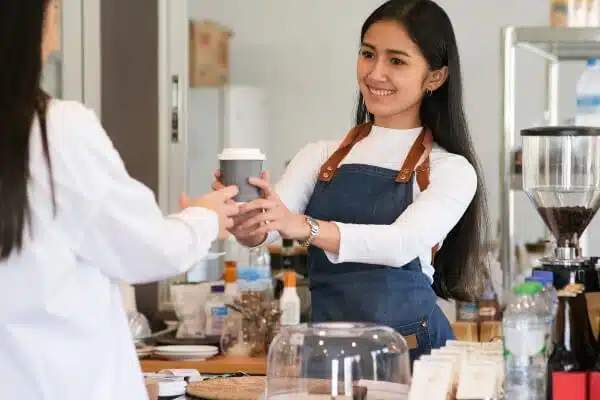
Is Bluehost Good for Small Business FAQ
Still have questions about Bluehost for small business, read on.
Is Bluehost good for business?
Bluehost is excellent for businesses seeking reliability and scalability. It offers diverse hosting plans, robust uptime, and 24/7 customer support, making it a solid choice for businesses aiming for growth and stability in their online presence.
Is Bluehost good for beginners?
Bluehost is highly recommended for beginners due to its user-friendly interface, one-click WordPress installation, and affordable pricing. Its extensive knowledge base and 24/7 support make it easy for newcomers to start and manage their websites.
Is GoDaddy better than Bluehost?
Choosing between GoDaddy and Bluehost depends on your needs. Bluehost excels in performance and WordPress integration, while GoDaddy offers broader services like domain registration. Consider Bluehost for dedicated WordPress hosting and GoDaddy for a more varied service offering.
Should I get WordPress or Bluehost?
WordPress and Bluehost serve different purposes; WordPress is a content management system, while Bluehost is a hosting provider. For a complete solution, use WordPress for your site’s content and design, hosted on Bluehost’s reliable platform for optimal performance and support.
What does Bluehost offer for small businesses?
Bluehost offers web hosting services with features like managed WordPress hosting, secure FTP to upload files, and data centers around the world to keep websites fast.
How does Bluehost protect my business website?
Bluehost keeps your site safe with tools like Let’s Encrypt for secure HTTPS connections, DDoS protection to stop attacks, and options for domain privacy to hide your info in the WHOIS database.
Can I sell things on my Bluehost website?
Yes! With Bluehost you can set up an online shopping system complete with a merchant account and payment processing options like PayPal or Stripe.
Does Bluehost work well with WordPress?
Yes! They have managed WordPress hosting which makes it easy to use WordPress themes and plugins for building and publishing your website.
Will my business website be quick if I use Bluehost?
Bluehost uses Solid State Drives (SSD) and caching solutions along with a Content Delivery Network (CDN) so that websites load quickly anywhere in the world.
Is Bluehost Good for Small Business : The Wrap
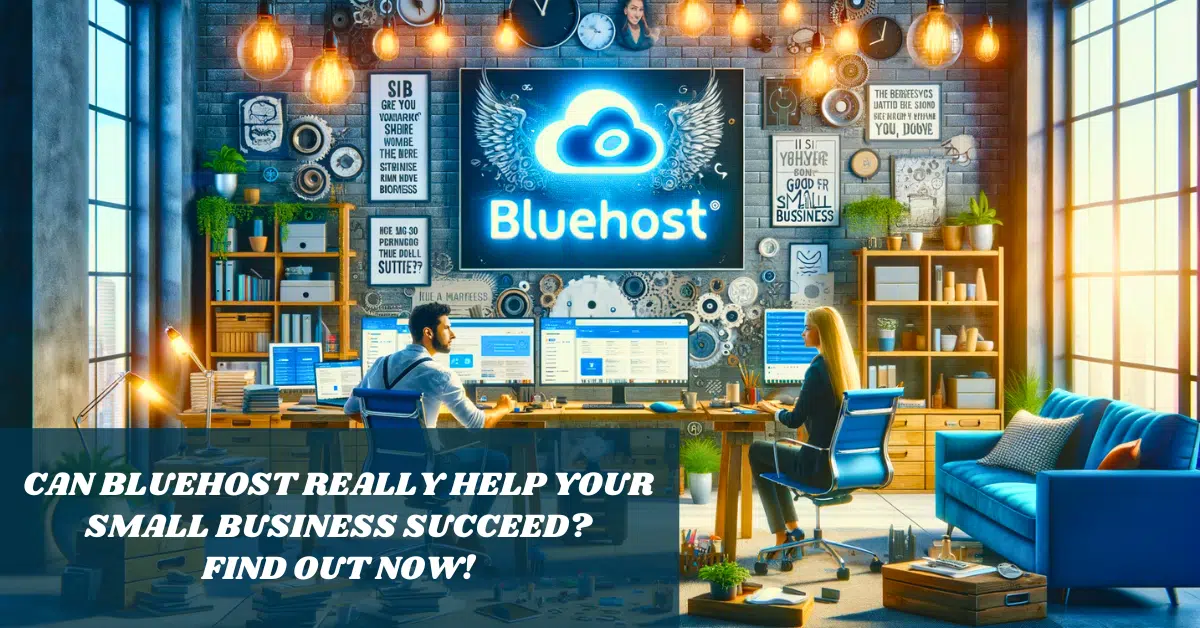
They give tools to build websites and help you sell things online.
You can talk to them any time when you need help. This makes running your business on the web feel safe and easy.
If you’re starting out, you might find just what you need with Bluehost’s services.
Disclosure: This post may contain affiliate links, which means I’ll receive a commission if you purchase through my links, at no extra cost to you. Please read full disclosure for more information.
You Might Want to Check This Out Too
Resources To Grow Your Business With
Pinteresting
Struggling to get traffic from Pinterest? Pinteresting Strategies 2025 by Carly Campbell reveals a manual pinning method that works—even with algorithm changes.
This course walks you through step-by-step strategies to pin effectively, increase engagement, and grow your blog without relying on expensive schedulers.
Carly has used this exact system to bring in 100,000+ page views in just months, and now she’s sharing it with you.
Stop guessing and start seeing real results today!
Bluehost
Bluehost is a great starting point for beginners or bloggers who want to switch to a reliable web hosting service. And it gives you the best bang for your buck - starting at $2.95 a month*.
With the entry-level hosting plan, you'll get a high up-time, reliable customer support, FREE domain name (first year) and 30 day money back guarantee.
You can sign up with Bluehost here.
WPX Hosting
It's a web-hosting service I love using. It specializes in WordPress hosting, and depending on what package you opt for, you can host 5 or more sites on one account. The best bit is - the quick turnaround in support is top notch.
For bloggers who have an established blog, this is a fantastic option.
You can learn more about this service here.
Aweber
Building an email list of a growing audience is essential for the longevity of any business. This autoresponder service is easy to use, and it is a great starting point for someone looking to kickstart their email campaign.

Hi, I’m Jason Ou (surname aka, Oh). I am a Solopreneur and Blogger. My mission is to help fellow entrepreneurs (like you) to profit from their passion online. Let’s connect on Facebook now.